Today when i install Windows Server 2012 r2 OS in a new HPE Proliant DL 380 server, after the os installation i have added ip manually to the Ethernet interface, but i get a Limited Access error,so i double check the ip is correct or not, i was right ip is correct, so i disabled firewall ,then i checked by typing ipconfig in the command prompt and i get result as follows
Ethernet adapter Ethernet:
Connection-specific DNS Suffix . :
Description . . . . . . . . . . . : HP Ethernet 1Gb 4-port 331T Adapter
Physical Address. . . . . . . . . : 3C-A8-2A-F3-CF-9C
DHCP Enabled. . . . . . . . . . . : No
Autoconfiguration Enabled . . . . : Yes
Link-local IPv6 Address . . . . . : fe80::f0e1:58c8:4e40:4513%12(Preferred)
IPv4 Address. . . . . . . . . . . : 10.60.148.43(Duplicate)
Subnet Mask . . . . . . . . . . . : 255.255.255.224
Autoconfiguration IPv4 Address. . : 169.254.69.19(Preferred)
Subnet Mask . . . . . . . . . . . : 255.255.0.0
Default Gateway . . . . . . . . . : 10.60.148.33
DNS Servers . . . . . . . . . . . : 10.60.148.36
10.1.12.43
NetBIOS over Tcpip. . . . . . . . : Enabled
as you can see there is two ipv4 ip’s , one is the ip which i given , second is APIPA range ip
to fix this please follow the steps

- Click on start and click on RUN (or simple press windowsKey+R ) type CMD
- type ipconfig
this is will give you following result
Ethernet adapter Ethernet:
Connection-specific DNS Suffix . :
Description . . . . . . . . . . . : HP Ethernet 1Gb 4-port 331T Adapter
Physical Address. . . . . . . . . : 3C-A8-2A-F3-CF-9C
DHCP Enabled. . . . . . . . . . . : No
Autoconfiguration Enabled . . . . : Yes
Link-local IPv6 Address . . . . . : fe80::f0e1:58c8:4e40:4513%12(Preferred)
IPv4 Address. . . . . . . . . . . : 10.60.148.43(Duplicate)
Subnet Mask . . . . . . . . . . . : 255.255.255.224
Autoconfiguration IPv4 Address. . : 169.254.69.19(Preferred)
Subnet Mask . . . . . . . . . . . : 255.255.0.0
Default Gateway . . . . . . . . . : 10.60.148.33
DNS Servers . . . . . . . . . . . : 10.60.148.36
10.1.12.43
NetBIOS over Tcpip. . . . . . . . : Enabled
now type below code in the command prompt
this will show you below resurlt
C:\\Users\\Administrator>netsh interface ipv4 show inter
Idx Met MTU State Name
— ———- ———- ———— —————————
1 50 4294967295 connected Loopback Pseudo-Interface 1
12 10 1500 connected Ethernet
13 5 1500 disconnected Embedded LOM 1 Port 1
14 5 1500 disconnected Ethernet 2
15 5 1500 disconnected Embedded LOM 1 Port 2
16 5 1500 disconnected Ethernet 3
17 5 1500 disconnected Ethernet 4
18 5 1500 disconnected Embedded LOM 1 Port 3
19 5 1500 disconnected Embedded LOM 1 Port 4

check for the connected interface
from the above command result you can find the connected interface notedown its idx id which is 12 in my case but your id may vary , type following command with your idx id in the command prompt then press enter
this will give you following result
C:\\Users\\Administrator>netsh interface ipv4 set interface 12 dadtransmits=0 store=persistent
Ok.
- Click on start and click on RUN (or simple press windowsKey+R ) type CMD and Type Services.msc a box will appear Search for DHCP client right click on it and Click on Properties click on Startup Type select Disable
- Now Click on Stop Button Below And click on Ok


* Note
- Unplug Your Lan Cable And Restart your System
- After Restart don’t Plugin your Cable, Come again to Services.msc find DHCP client right click on it and Click on Properties click on Startup Type now select Automatic
- Click on Start button below and then Ok.
- Now Plugin your Lan Cable and Enjoy.



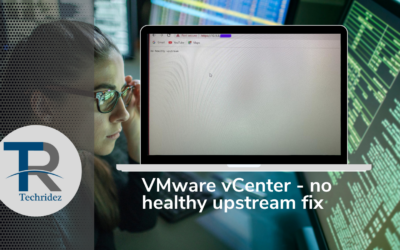



what causes this issue?
Awesome. Thank you!!
YAY! it works
i have issue after do this stop pining or reacing one of NTP server even not ping?