I have got this error after updating system using WSUS Offline utility,after successful update system restarts And the login screen by default shows the username of WOUTempAdmin. Not a big deal as I can log in with my admin account. But still a pain.
to fix this issue you have to follow the steps:
Press “Windows Key” and “R”
type “regedit” press Ok
Run “regedit” this will open Registry Editor
Note* Be careful when editing the registry. Don’t go into the registry editor and delete anything or change a setting unless you know exactly what you’re doing. If you do know what you’re doing and are careful to modify only the correct values, you shouldn’t have any problems. However, if you start deleting folders (known as “registry keys”) or modifying other values, you could seriously damage your Windows installation. When using the registry editor, always bear this warning in mind.
Navigate to HKEY_LOCAL_MACHINE\Software\Microsoft\Windows NT\CurrentVersion\Winlogon
Change DefaultUserName to your default user for eg: Administrator , i have used fragadmin0608 instead of Administrator this may vary
then within the registry you can find AutoAdminLogon
delete AutoAdminLogin
Confirm delete by pressing yes
Press F3 and search for any entry containing “woutemplogin” and delete it as long as the searchphrase can’t be found any more,then restart your system
After restart if you can see your login screen with your default username .then your issue is fixed
best of luck .

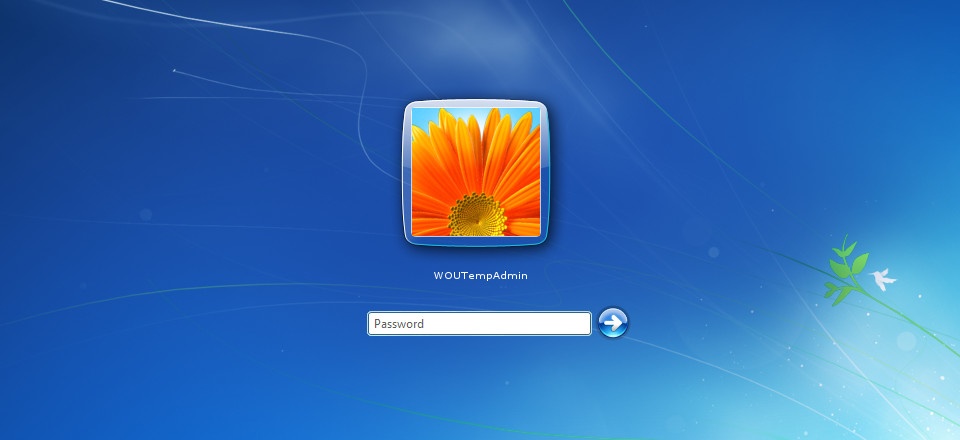






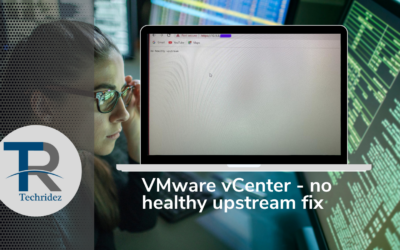



0 Comments