This Trick will works in Mac OS X (Snowleopard , Lion , Mountain Lion )
Open up your launchpad from Dock , Utilities folder , select terminal app !
now copy and paste this command lines to your terminal (* some works needs to be in CAPS thats why i prefer copy paste )
defaults write com.apple.dock no-glass -boolean YES
Then press enter key
Then
copy and paste this command line to terminal and press enter key
your 2D Dock is Ready 😀
To Switch 2D Dock to 3D you just need to enter same command lines in terminal and replace YES to NO
defaults write com.apple.dock no-glass -boolean NO
Thank you For Reading my Article Plz Comment , Like me @ fb (hit like @ right corner fb box) , subscribe join my blog 🙂

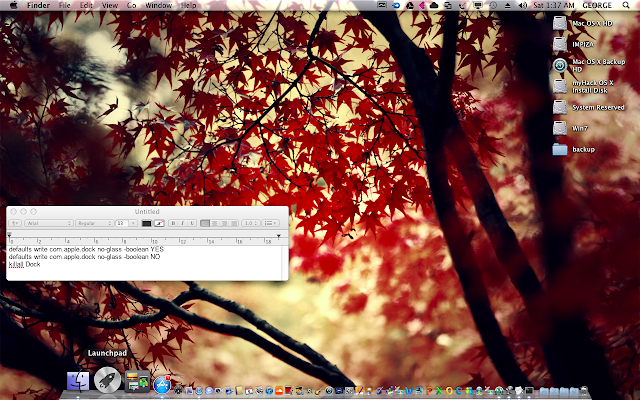
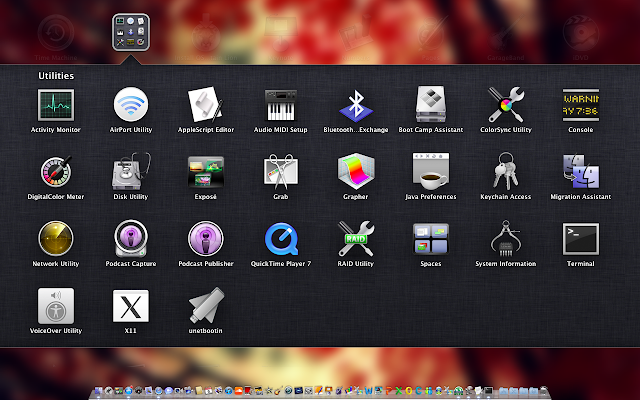

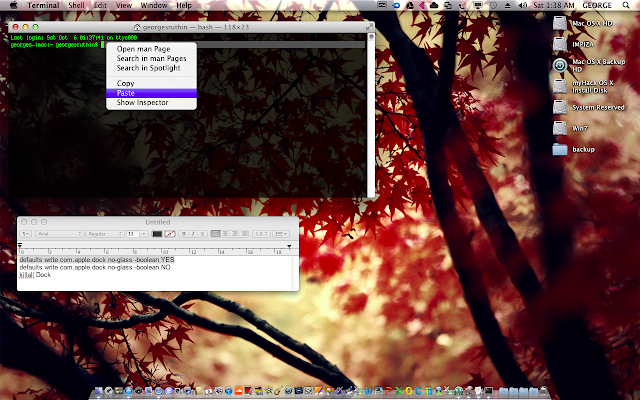
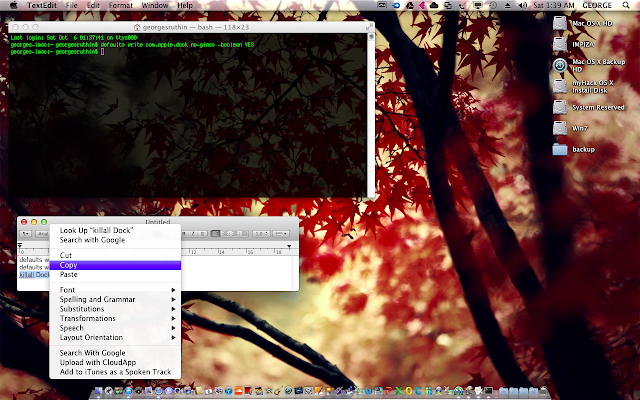


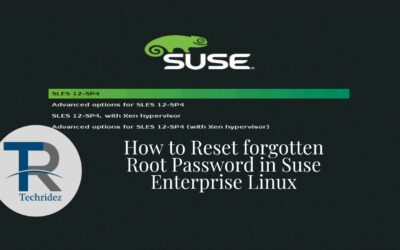

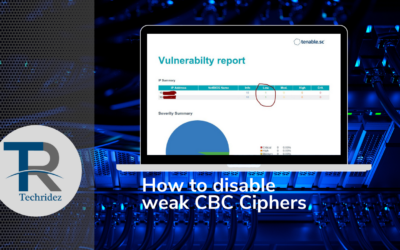


Wow thank you very much
that was helpful
kind regards, bahaa 🙂
Wow thank you very much
that was very helpful
Bahaa 🙂