How to make Multiple ISO bootable Pendrive (Windows & Linux same time)
Connect your usb drive to your pc (min 8gb)
Open up gparted tool in you linux
format your pendrive in fat32 format
after that download grub4dos-0.4.5c (not grub4dos-0.4.6a)
here is the link https://code.google.com/p/grub4dos-chenall/downloads/list
and extract it to the desktop
type following command in terminal
df 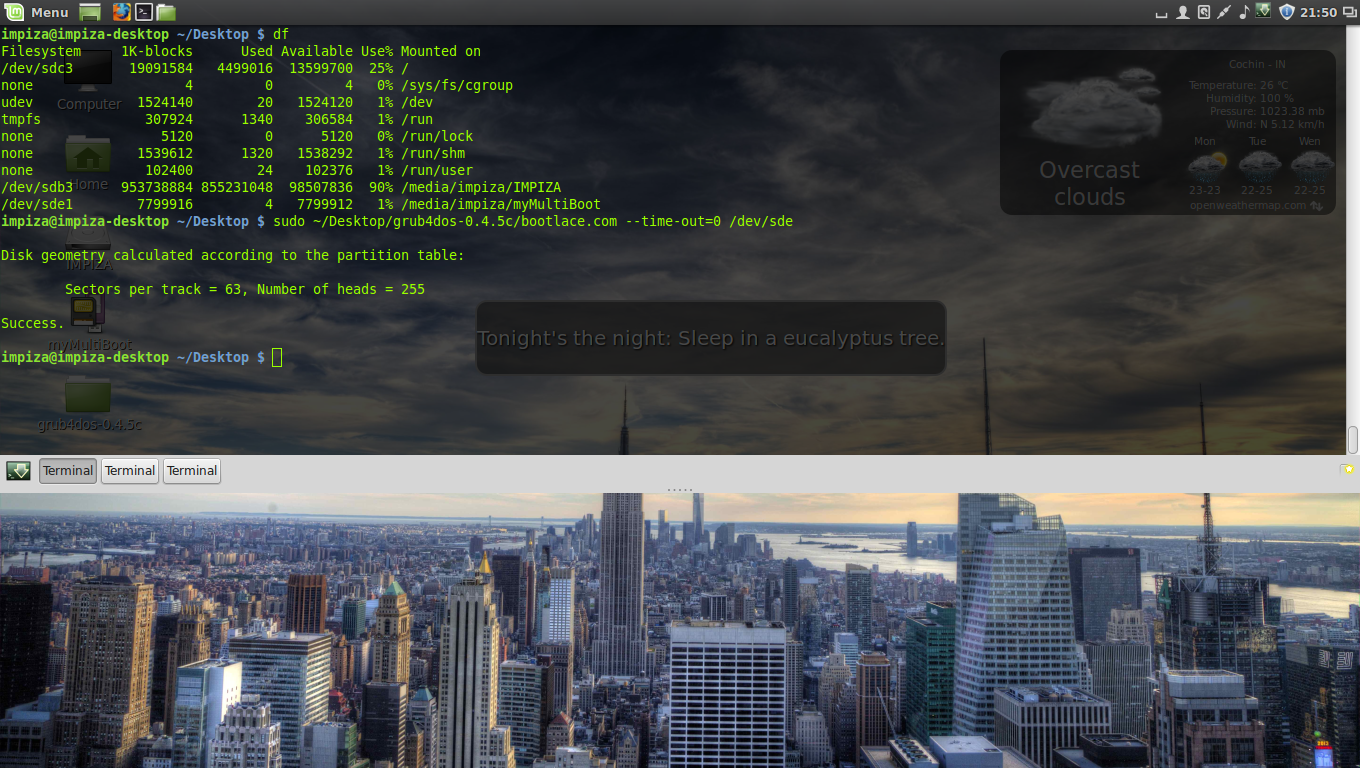
which will give you details about your pendrive and all drives
- from there you can find your filesystem name of pendrive
- in this case its /dev/sde1 but in the following command line we only need to use /dev/sde
then install the grub4dos on the MBR with zero second time-out on your USB Stick,by typing the following command in the terminal
sudo ~/Desktop/grub4dos-0.4.5c/bootlace.com --time-out=0 /dev/sde Note: You can change the path to your grub4dos folder. sde is your USB and can be checked by ” df ” command in a terminal or by using the gparted or disk utility tools
Copying Easy2Boot files to USB
your pendrive is ready to boot , but we need menu files, which are necessary to detect the .ISO files in your USB.
go to Easy2Boot website http://www.easy2boot.com/download/
then extract its files to your pendrive
after that you find both windows and linux related ISO folders simply copy your ISO’s to corresponding OS folders
After that adding Windows ISO Files to Windows Version Folderdont just put windows ISO file to _ISO/WINDOWS like _ISO/LINUX because in windows folder there is Version Folders you have to put it there like ” XP,VISTA,WIN7,WIN8,SVR2K8R2,SVR2012 “
after this you need to defragment the folders in the USB drive,To defrag your USB drive, download the defrags-1.1.1.gz file from
http://defragfs.sourceforge.net/download.html
extract it to desktop
then unmount using this command
sudo umount /dev/sdd1/dev/sdd1 (i have reboot pc so its changes from sde to sdd) type in terminal ” df ” to find current one
sdd1 is the partition on my usb which has the E2B files.
sudo mkdir ~/Desktop/usb && sudo mount /dev/sdd1 ~/Desktop/usb sudo perl ~/Desktop/defragfs ~/Desktop/usb -f

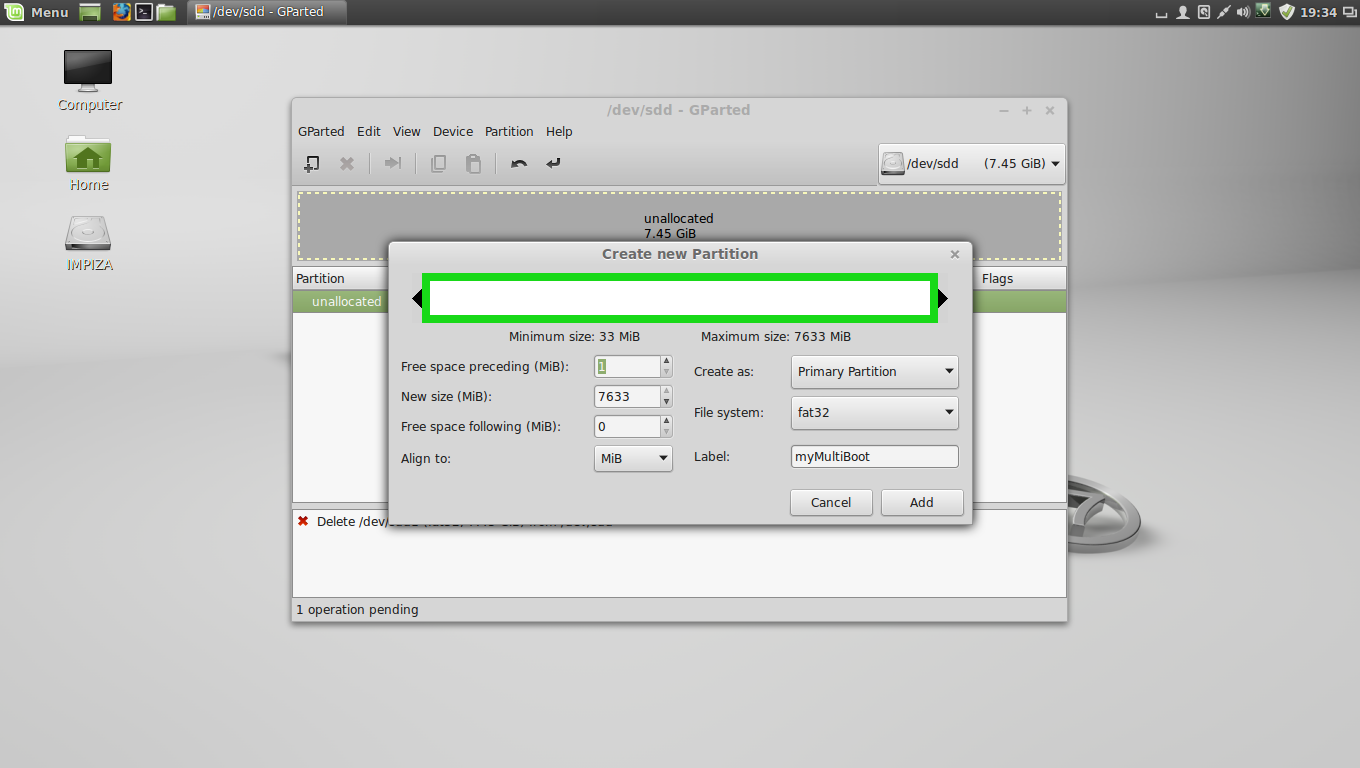
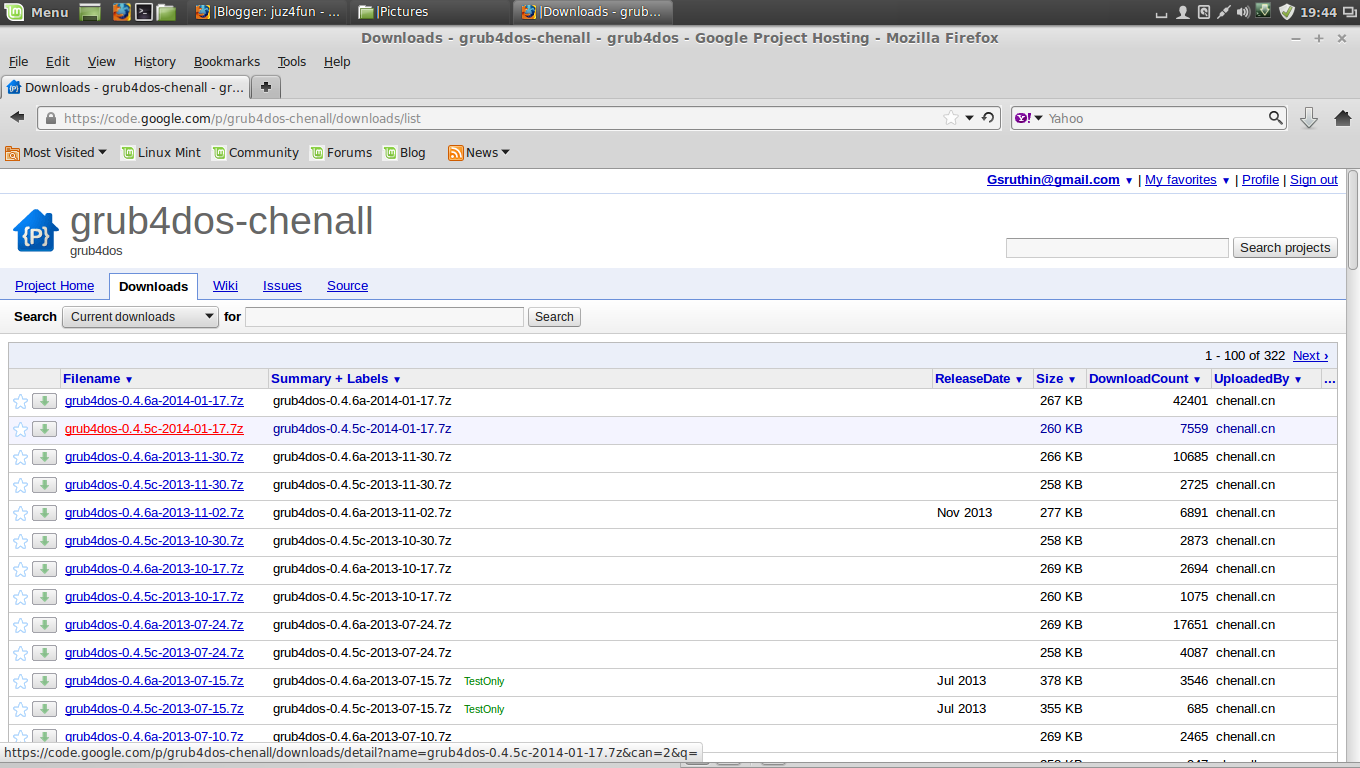
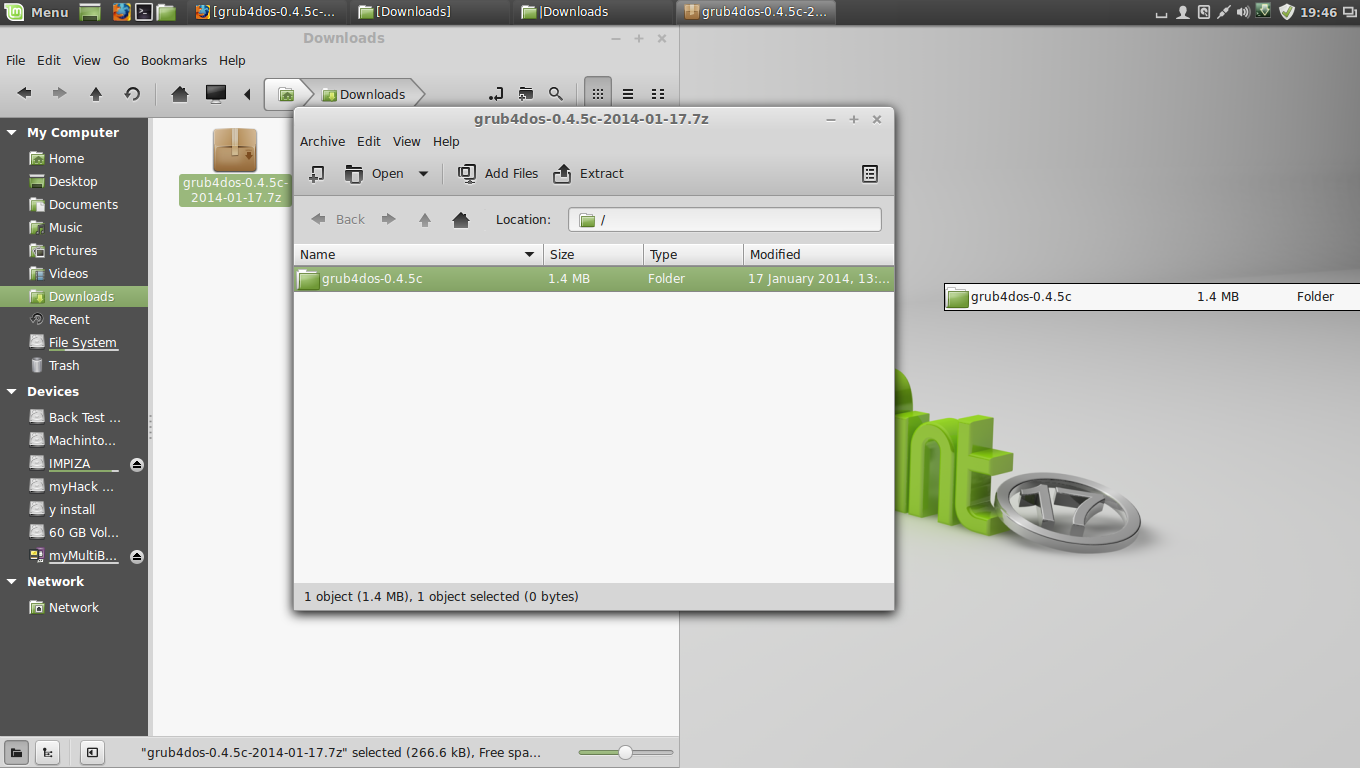
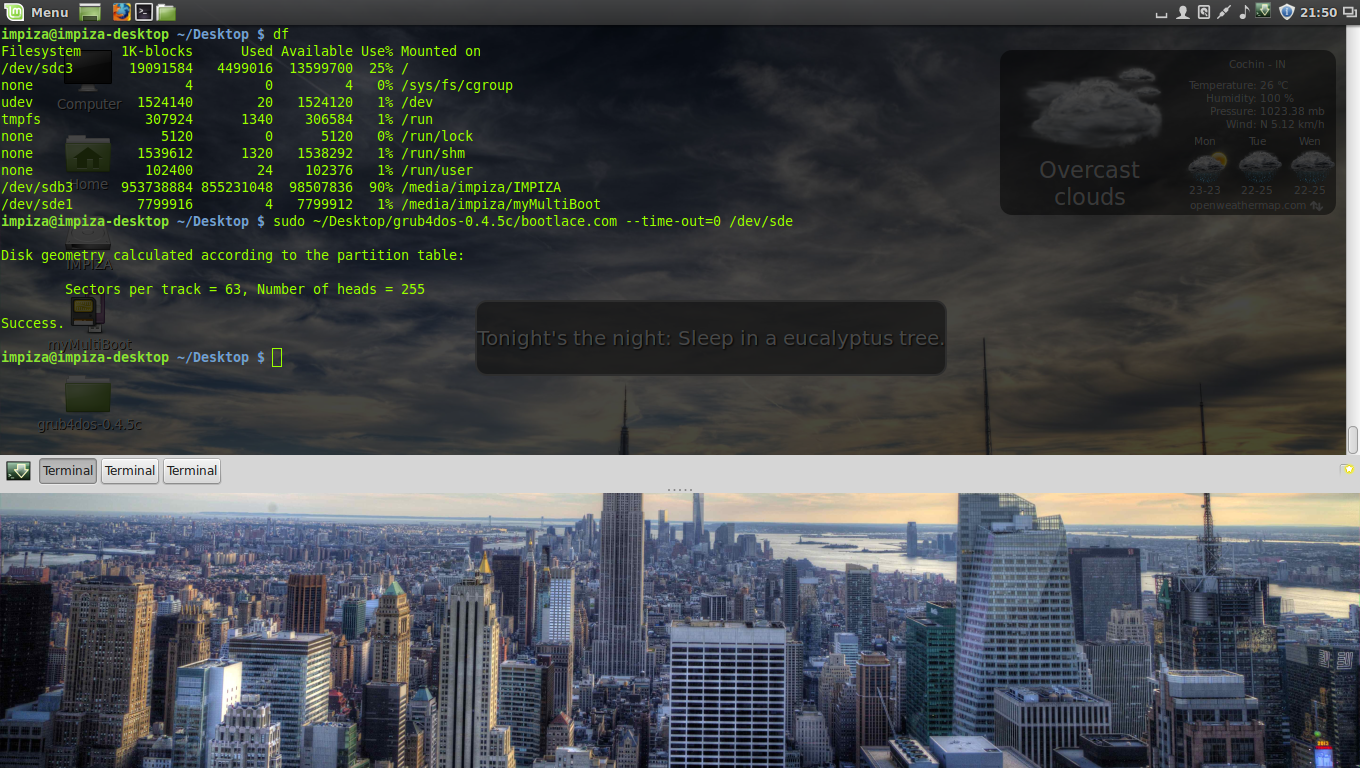
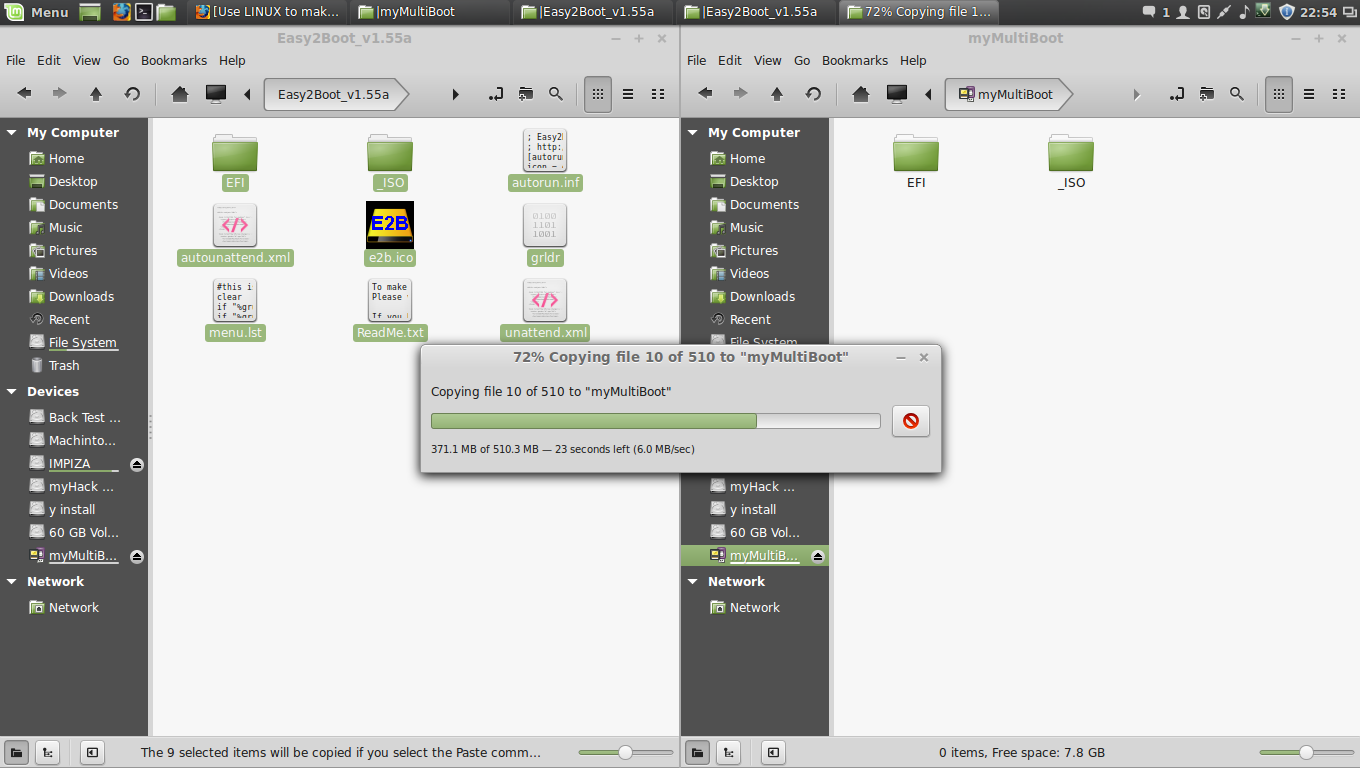
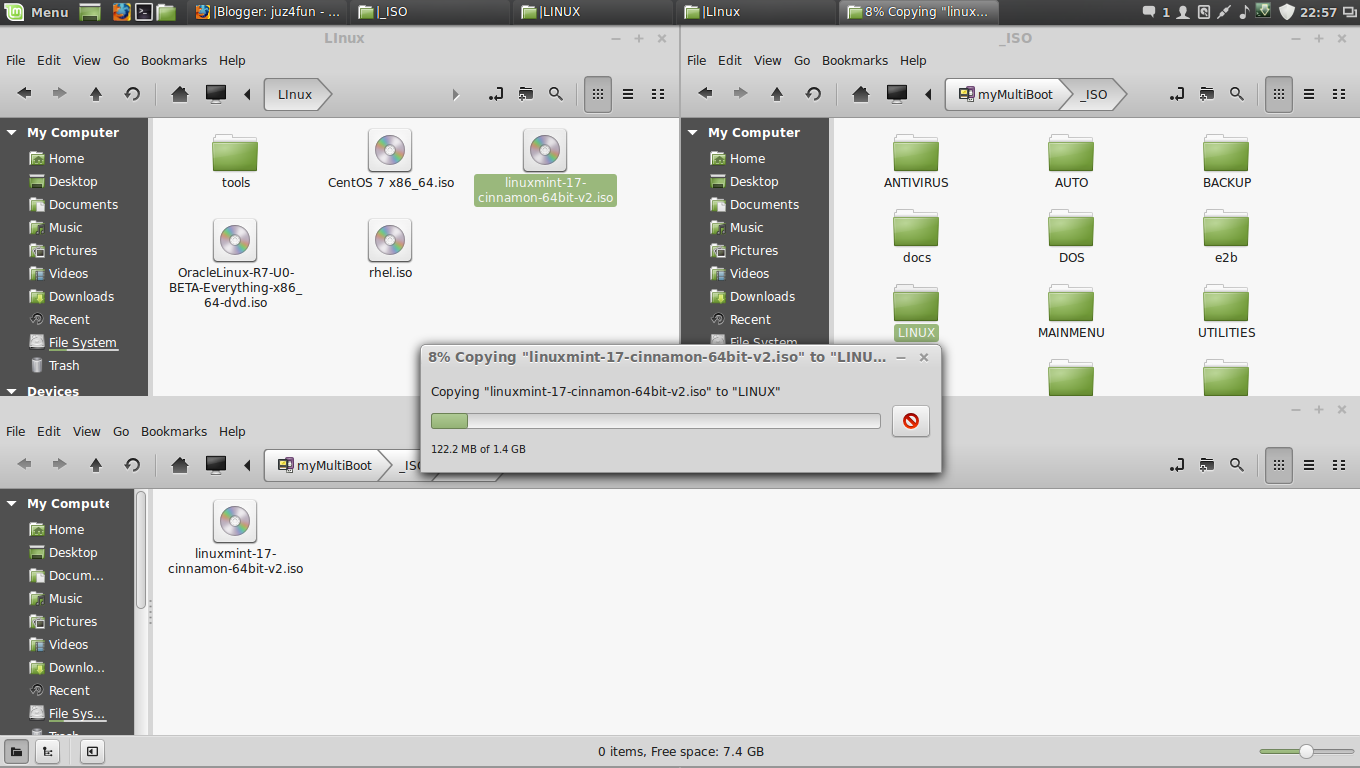

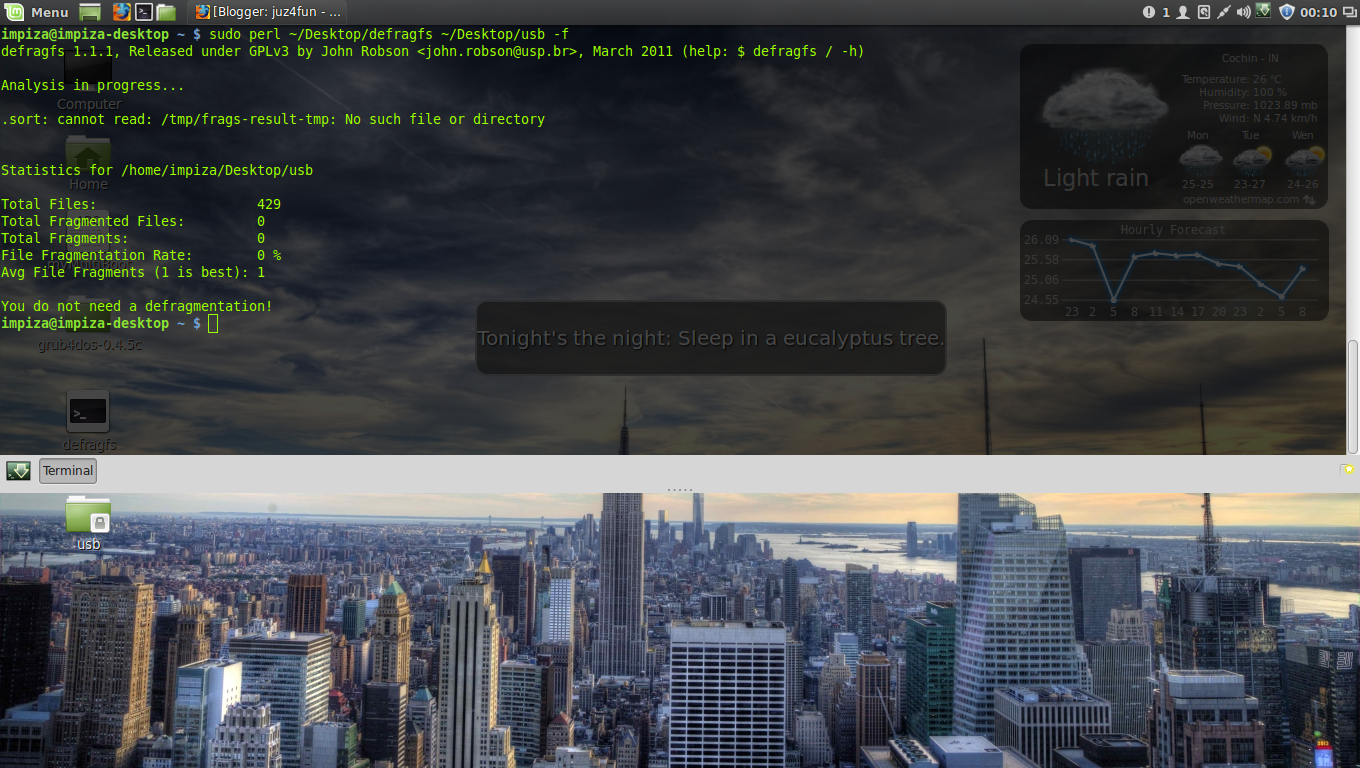
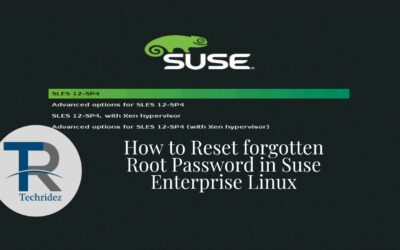

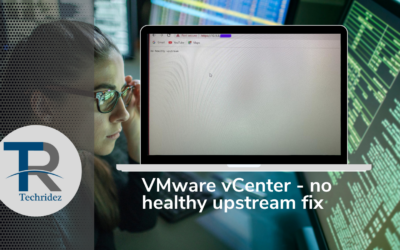


0 Comments