go to Google play and search HP iLO or here is the link to Google Play
Supported servers
- HP ProLiant Gen8 Servers
- HP ProLiant G7 Servers
Supported mobile operating systems
- Android 2.2 or greater
- iOS 4.3 or greater
Manage
- Operate the server power switch
- Use the Remote Console to interact with the operating system, including BIOS and ROM configuration changes
- Mount an ISO CD/DVD image. The disk image is available on the server as a USB CD/DVD drive. You can boot from the disk image and deploy an operating system
- Launch HP iLO scripts and monitor their progress
- Access the iLO web interface
- Store the list of servers you want to manage
install it and launch it
after launching the application click
configure iLO option
add assigned ip for iLO
Login name and password
click done after adding the details
click the iLO ip
you will get 3 options
- Remote Console
- Lauch Script
- iLO Web Interface
click Remote Console
Quick tips
- Show/Hide menu bar – Tap once with two fingers to show or hide the menu bar in the Remote Console
- Show/Hide iLO web interface – Tap the server health icon in the Remote Console to show or hide the iLO web interface
- Ctrl/Alt/Del Command – Tap Ctrl+Alt+backspace to enter the Ctrl+Alt+Del command


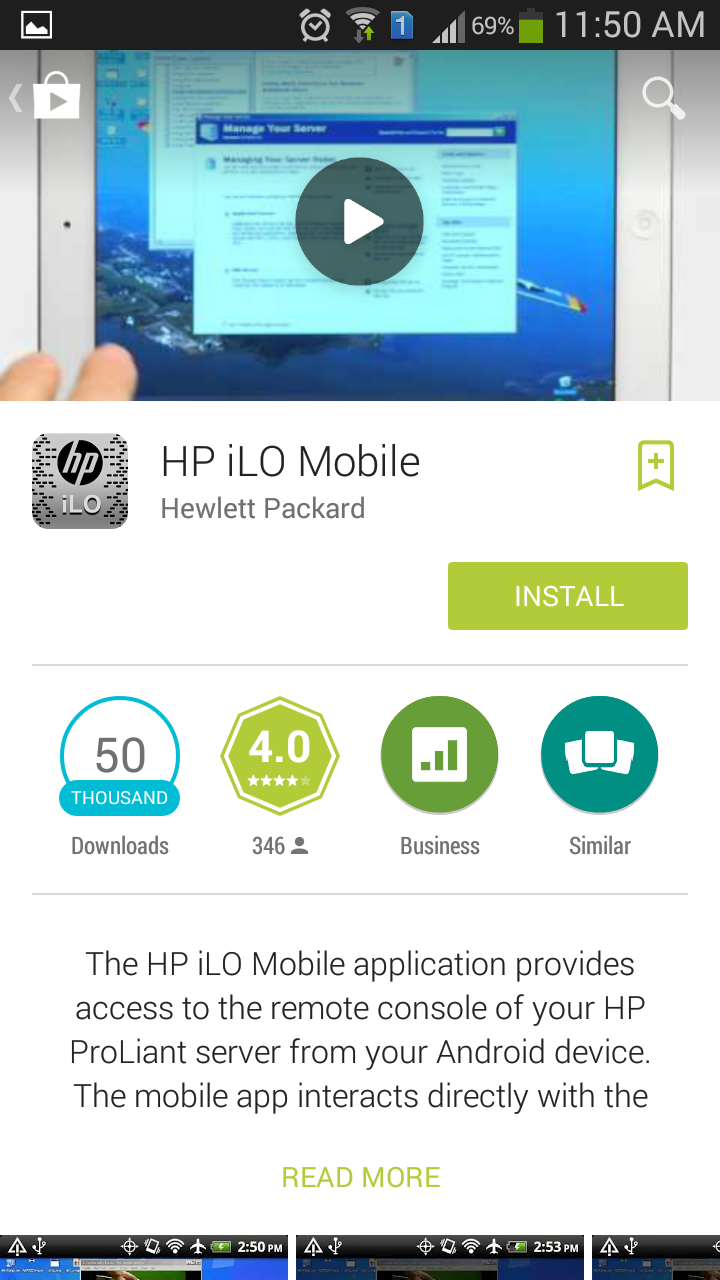






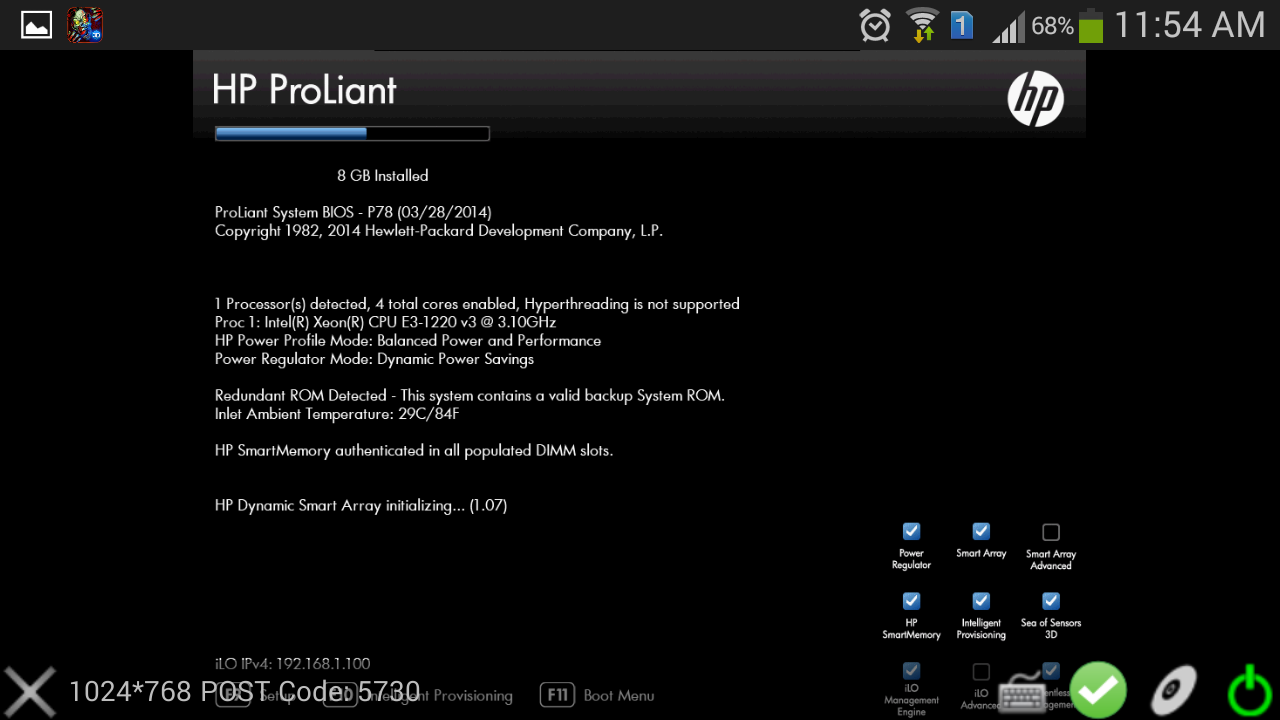
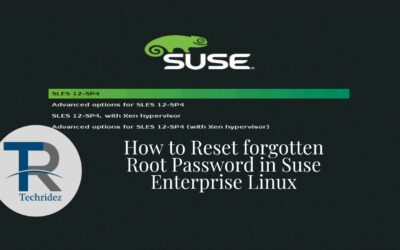

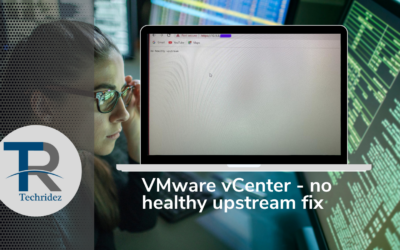


0 Comments