You may have faced this issue in Evaluation versions or Preview releases or OS you are not activated, it’s very easy to remove this.
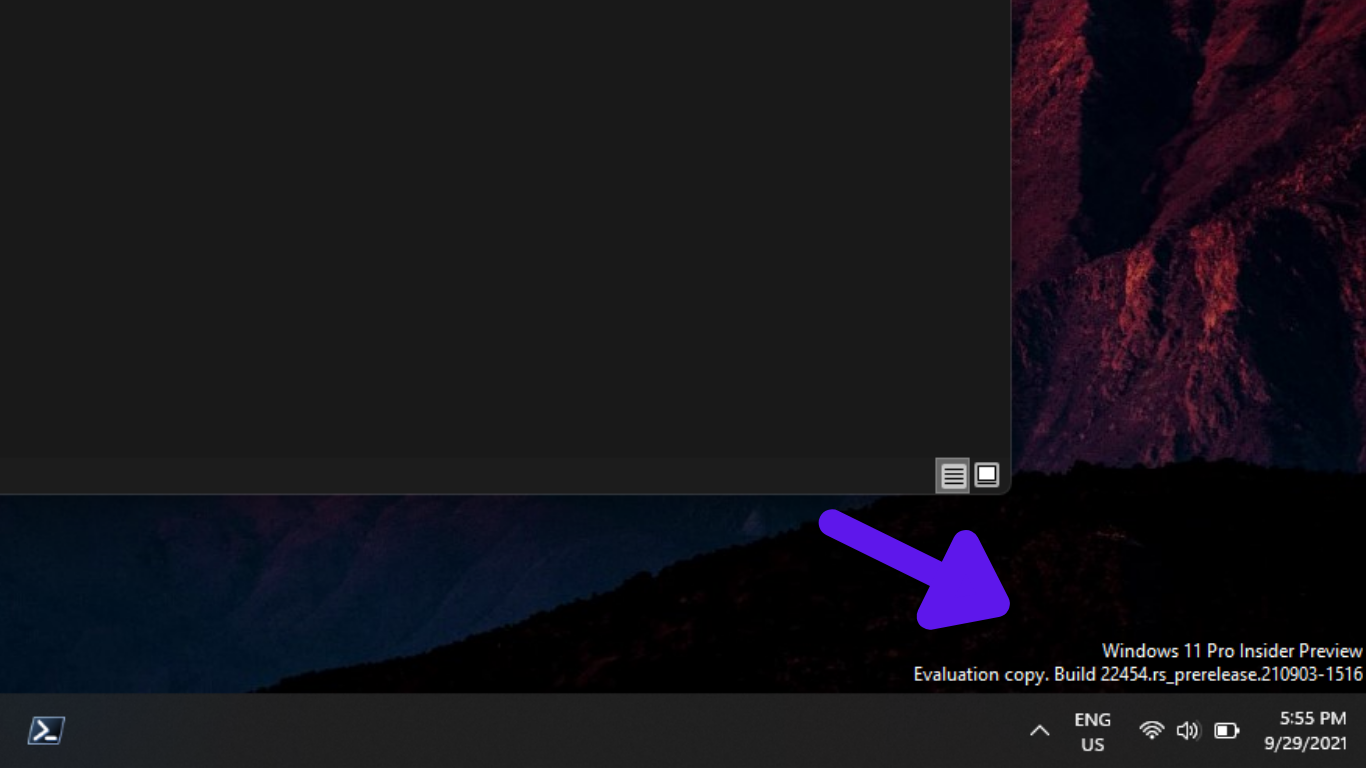
using a free tool you can remove this watermark. It’s called Universal Watermark Disabler.
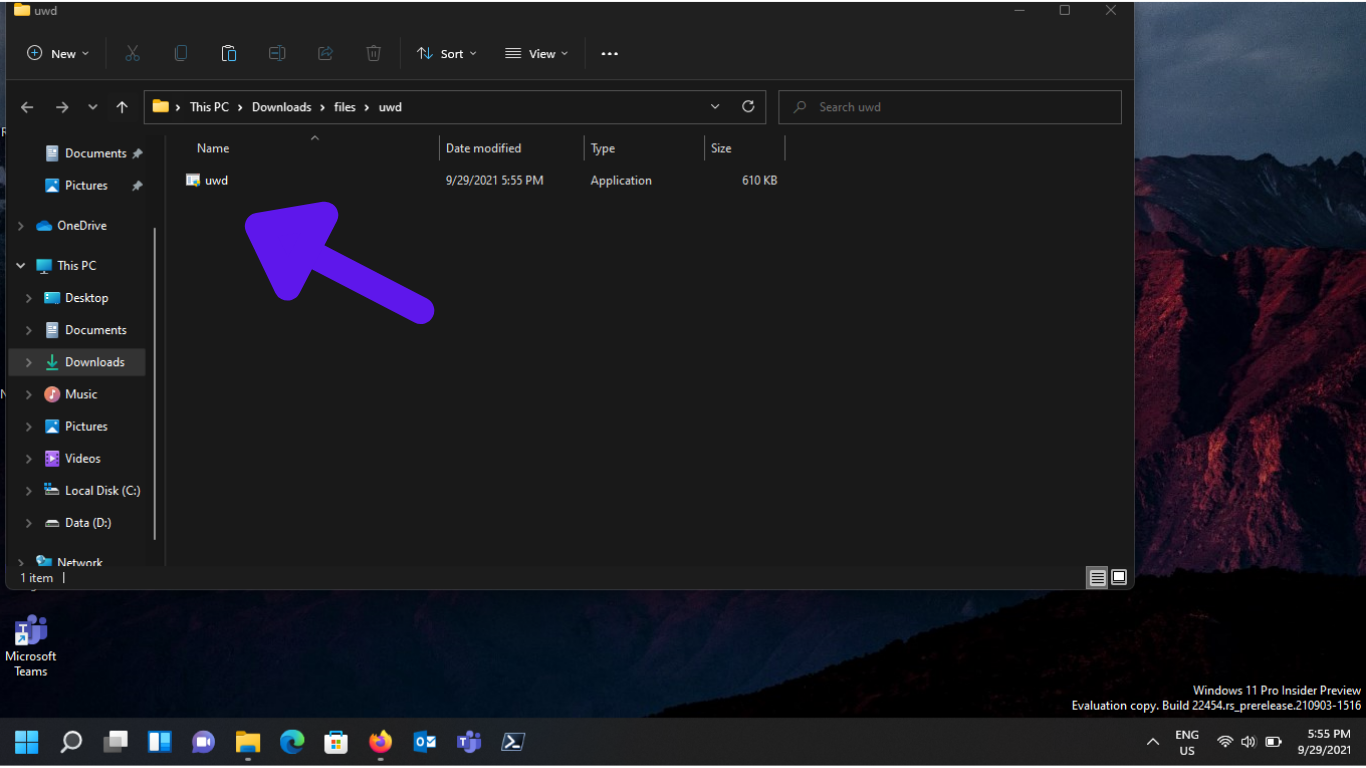
download from above link and extract to a folder
Note:
Please uninstall Universal Watermark Disabler before installing the next Windows 11 Insider Build. Else, you might face some crashes or errors. If you update Windows Insider Builds frequently. Or, auto-updates are enabled, then I suggest you not install UWD.
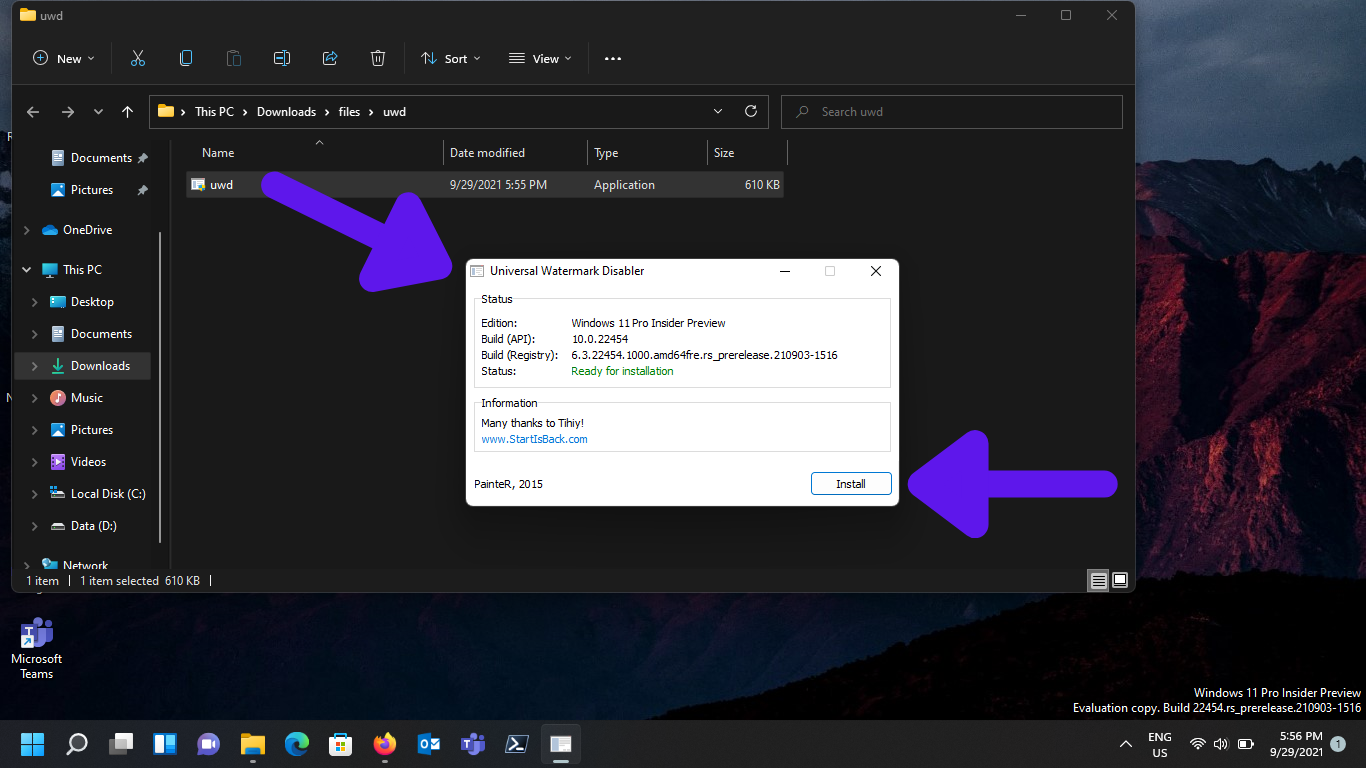
Install application then it will ask you to logout, once you login again you can see water mark disappered.
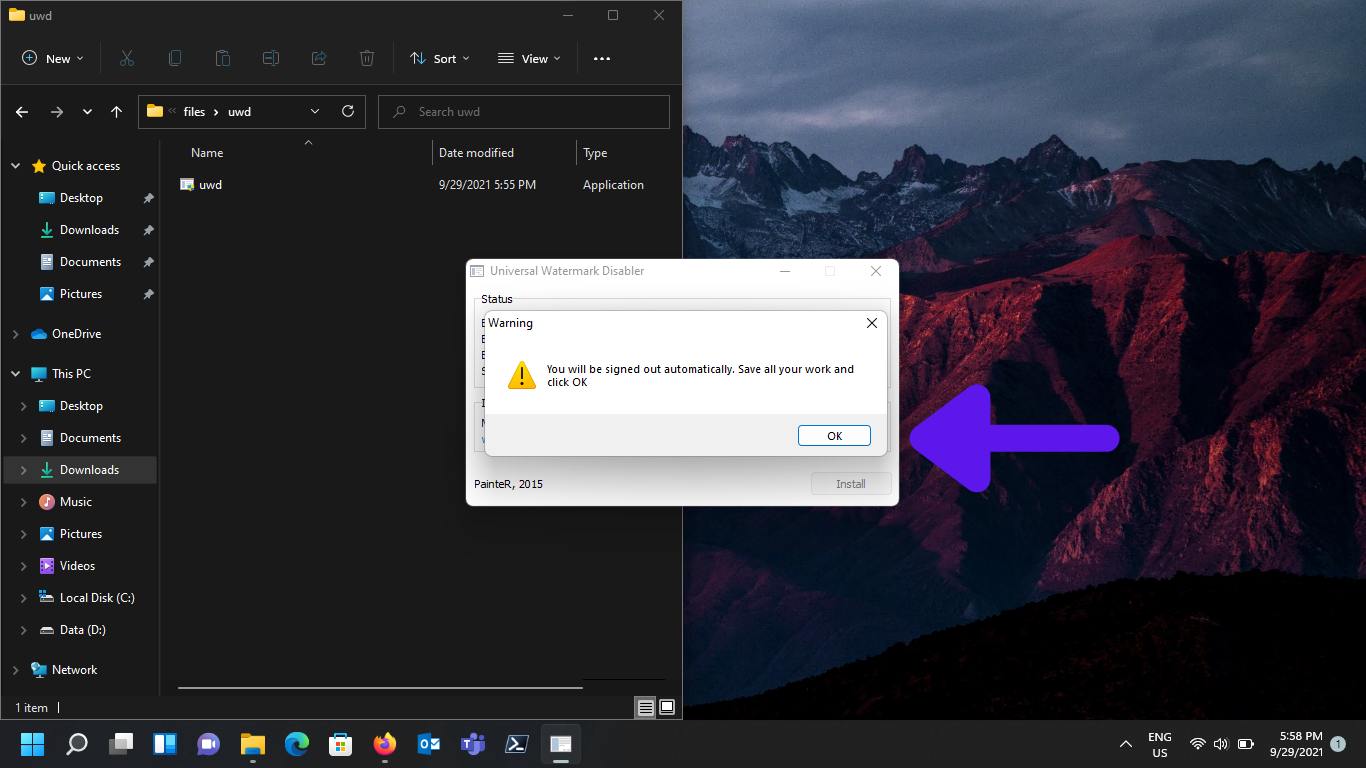
to uninstall UWD you just need to double click the setup file and click uninstall after logout and login watermark will appear again.

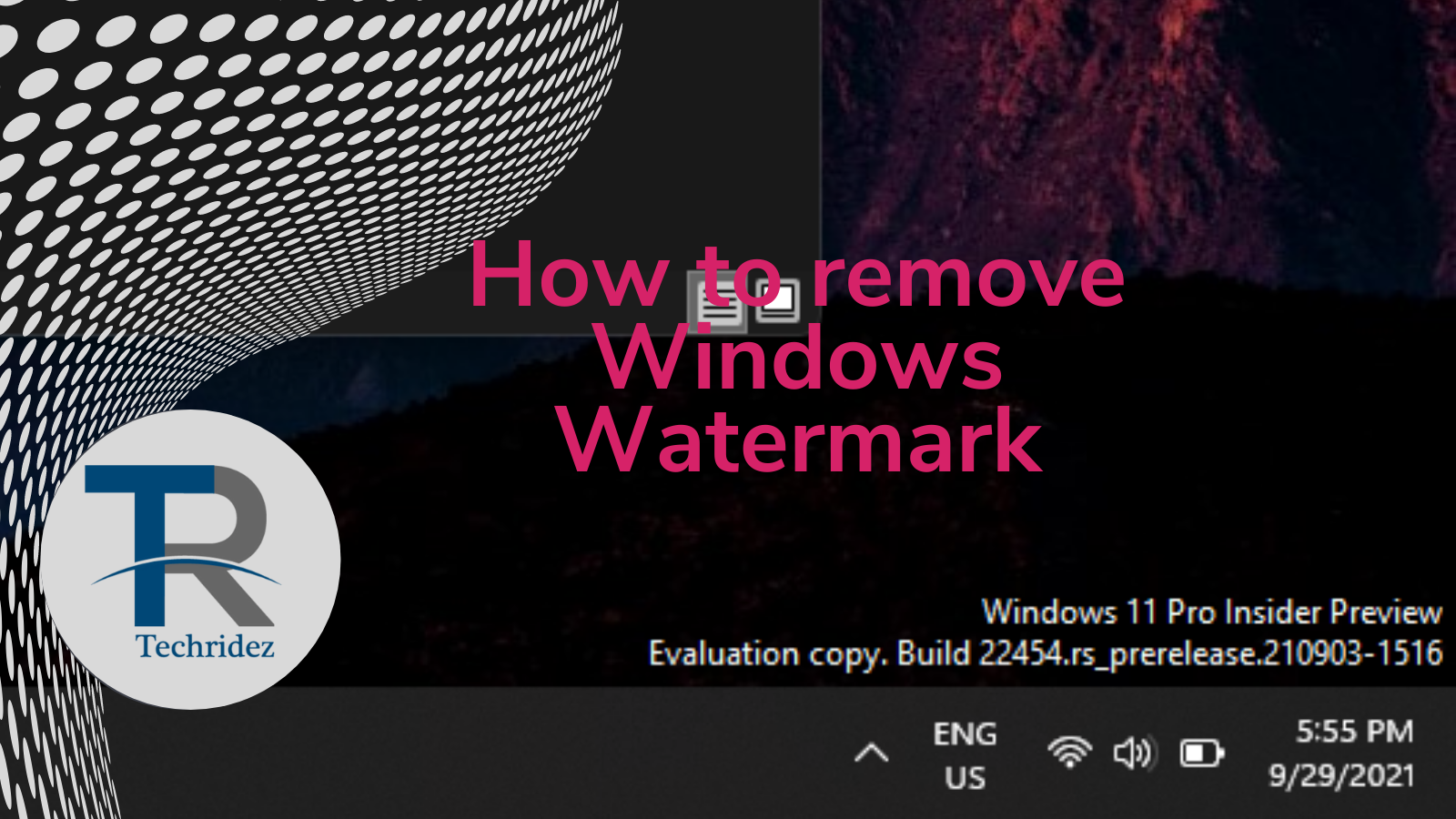
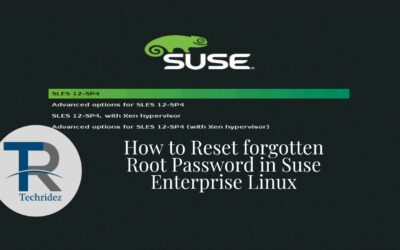

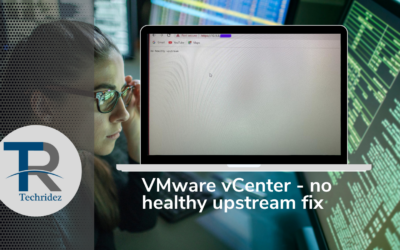


0 Comments