Okay, What is RAID 🙂
RAID (Redundant Array of Independent Disks) is a data storage virtualization technology.
It combines multiple inexpensive,small disk drives into an array of disks in order to
provide redundancy, lower latency and maximized the chance to recover data from the hard drives
If they crashes. And there by improving the performance.
The RAID appears to the system as a single drive.
RAID can be implemented via Hardware devices as RAID controllers or via software
controlled by the Linux Kernel.
The most commonly used RAID levels are
RAID 0 [Minimum of 2 Disk]
RAID 1 [Minimum of 2 Disk]
RAID 5 [Minimum of 3 Disk]
RAID 10 [Minimum of 4 Disk]
==============================================
RAID 1
RAID 1 is also known as “disk mirroring.” With RAID 1, data is copied seamlessly and simultaneously from one drive to another, creating an exact copy or mirror.
mirroring.” With RAID 1, data is copied seamlessly and simultaneously from one drive to another, creating an exact copy or mirror.
If one of the disk on raid array fails, the other can work without issues. It’s the simplest way to implement fault tolerance storage. But it slightly drag the performance.
This is useful when read performance or reliability is more important than the resulting data storage capacity.
The advantages of raid 1 are it offers excellent read speed and a write-speed that is comparable to that of a single drive and if a drive fails, data do not have to be rebuild, they just need to be copied to a new replacement drive.
The main disadvantage of RAID 1 is that the effective storage capacity is only half of the total drive capacity
because all data get written twice and software RAID 1 solutions do not always allow a hot swap of a failed drive.
Configuring RAID level 1 using mdadm.
Install mdadm on your server.
You can use the following commands to installmdadm.
For RHEL/CentOS/Fedora:
=======================
# yum install mdadm
And for Debian/Ubuntu:
=======================
#apt-get update
#apt-get install mdadm
The next step is to create a RAID array. For that create the disk partitions (with the same size) that are going to be the array members as RAID partition.
To create partitions you can use the following commands.
#fdisk -l | grep /dev/sd (This command will list the disks on the server.eg: the disks on the server are sdb & sdc)
Then choose one disk eg: sdb
#fdisk /dev/sdb
Then press ‘n’ for creating a new partition in /dev/sdb. Then press ‘p’ for use it as primary partition.
Enter the partition number. You can use the full size by just pressing two times ‘Enter key’.
Then press ‘t’ to choose the partition type. Then choose ‘fd‘ for Linux raid auto and press ‘Enter Key’ to apply it.
Pressing ‘p’ verify that the partition is created as Linux raid auto detect.
Press ‘w’ to save the changes.
Follow the same instructions to create new partition on /dev/sdc drive with the same partition size.
The next step is to create a RAID 1 sdb1,sdc1 array using command mdadm:
# mdadm –create –verbose –level=1 –raid-devices=2 /dev/md0 /dev/sdb1 /dev/sdc1
xxxxxxxxxx
–create–> create a new RAID device.
–verbose–>print information about its operations.
/dev/md0 is the new RAID device that we want to create.
–level–> defines the RAID level; in our case, RAID 1.
–raid-devices –> It specifies how many disks (devices) are going to be used in the creation of the new RAID device.(here 2 — /dev/sdb1 /dev/sdc1)
xxxxxxxxx
You can verify raid status using the following command.
#cat /proc/mdstat
#mdadm -E /dev/sd[b-c]1
# mdadm –detail /dev/md0
The next step is formatting the partition and creating a file system and mount the partition.
#mkfs.ext4 /dev/md0 –> to format the partition
To mount /dev/md0 to /raid1 perform the below steps.
# mkdir /raid1
# mount /dev/md0 /raid1
# df -H –> you can verify it is mounted or not.
To auto-mount RAID1 on system reboot, need to make an entry in ‘/etc/fstab‘ file.
For that add the following line to the fstab.
/dev/md0 /raid1 ext4 defaults 0 0
Then run ‘mount -a‘ to check whether there are any errors on fstab entry.
Now update /etc/mdadm/mdadm.conf or/etc/mdadm.conf file as follows:
ARRAY /dev/md0 devices=/dev/sdb1,/dev/sdc1 level=1num-devices=2 auto=yes
or
# mdadm –detail –scan >> /etc/mdadm.conf
That’s all for now. 🙂


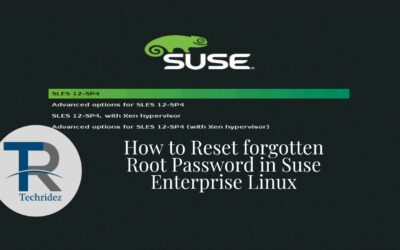

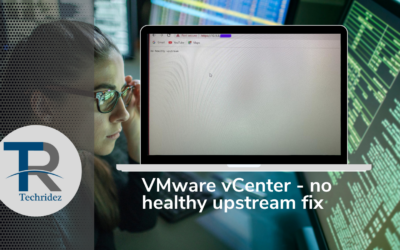


0 Comments