Enabling .Net Framework 3.5 in Windows Server 2012 using Command prompt
You need
- Media of Windows Server 2012
insert your media in your dvd drive or mound it via iLo or pendrive
please not your drive letter which is assigned to that media
now open up your command prompt
press windows key and R key same time now run windows will appear , now type CMD then press enter
this will open your command prompt
now mound your drive letter
in this case my drive letter is ” D “
so i need to type D: in the command prompt
now type following command
dism /online /enable-feature /featurename:NetFx3 /All /Source:d:/sources/sxs
Note* in command line letter d may vary
now wait for some time
done !
lets check on server manager






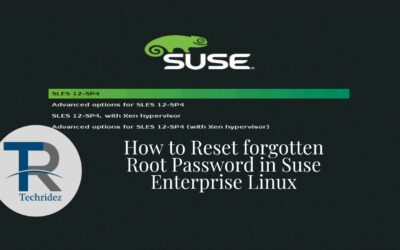

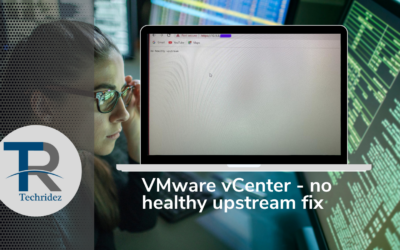


0 Comments