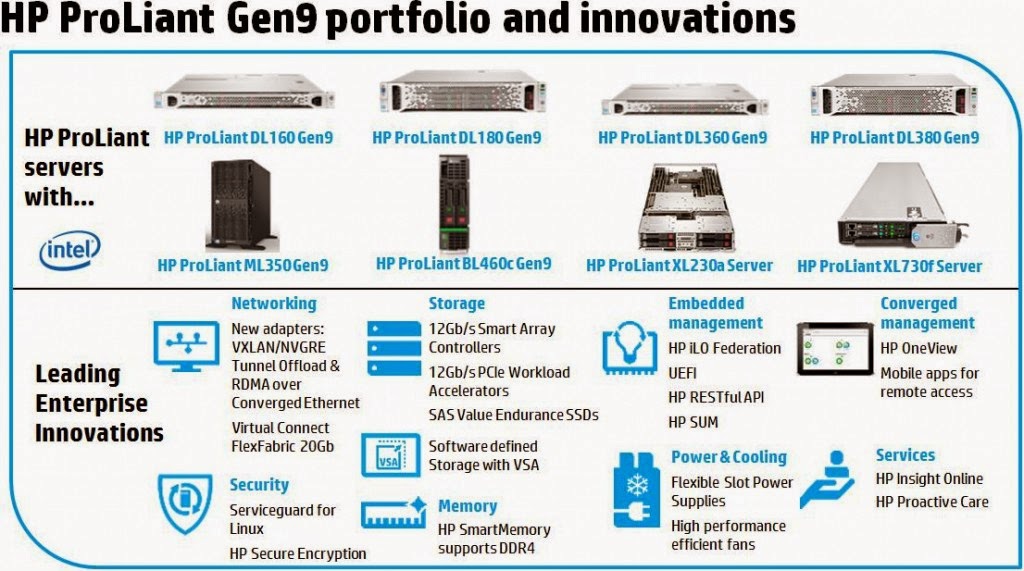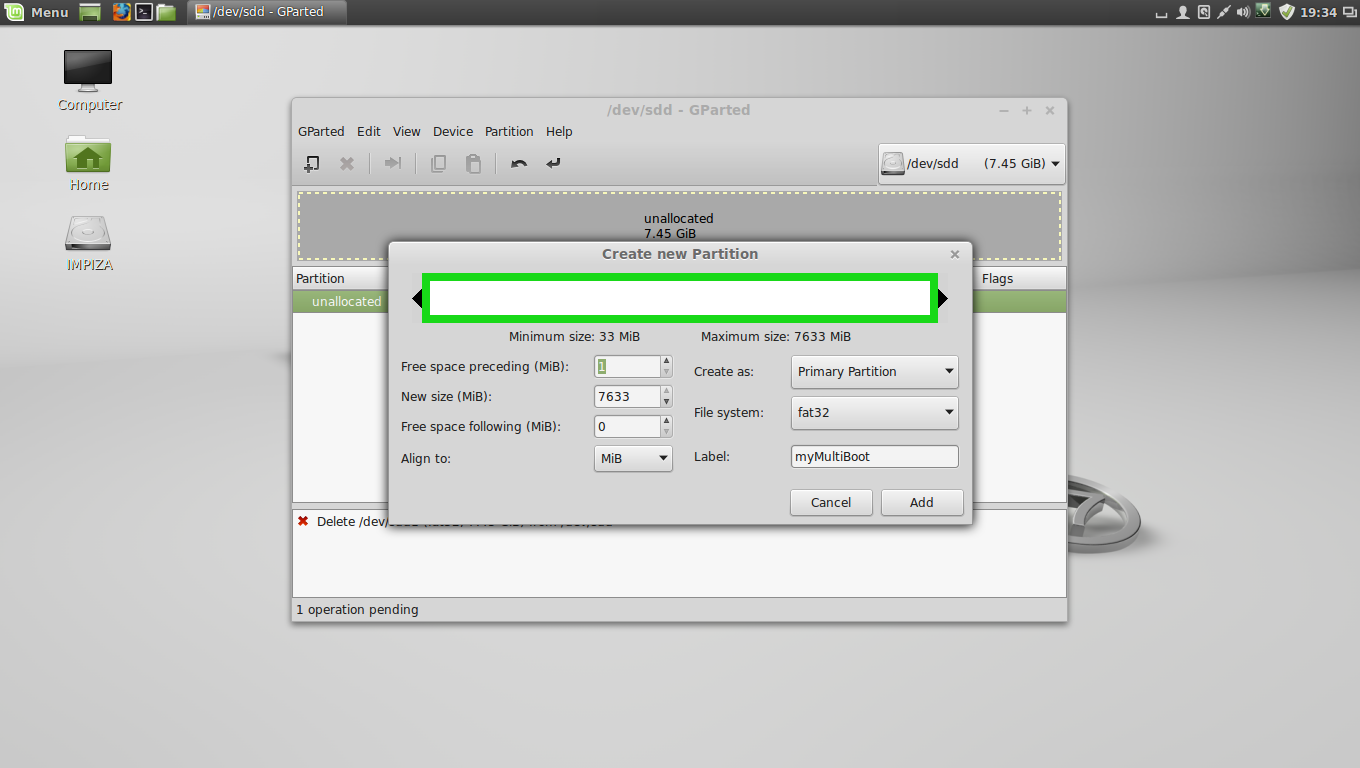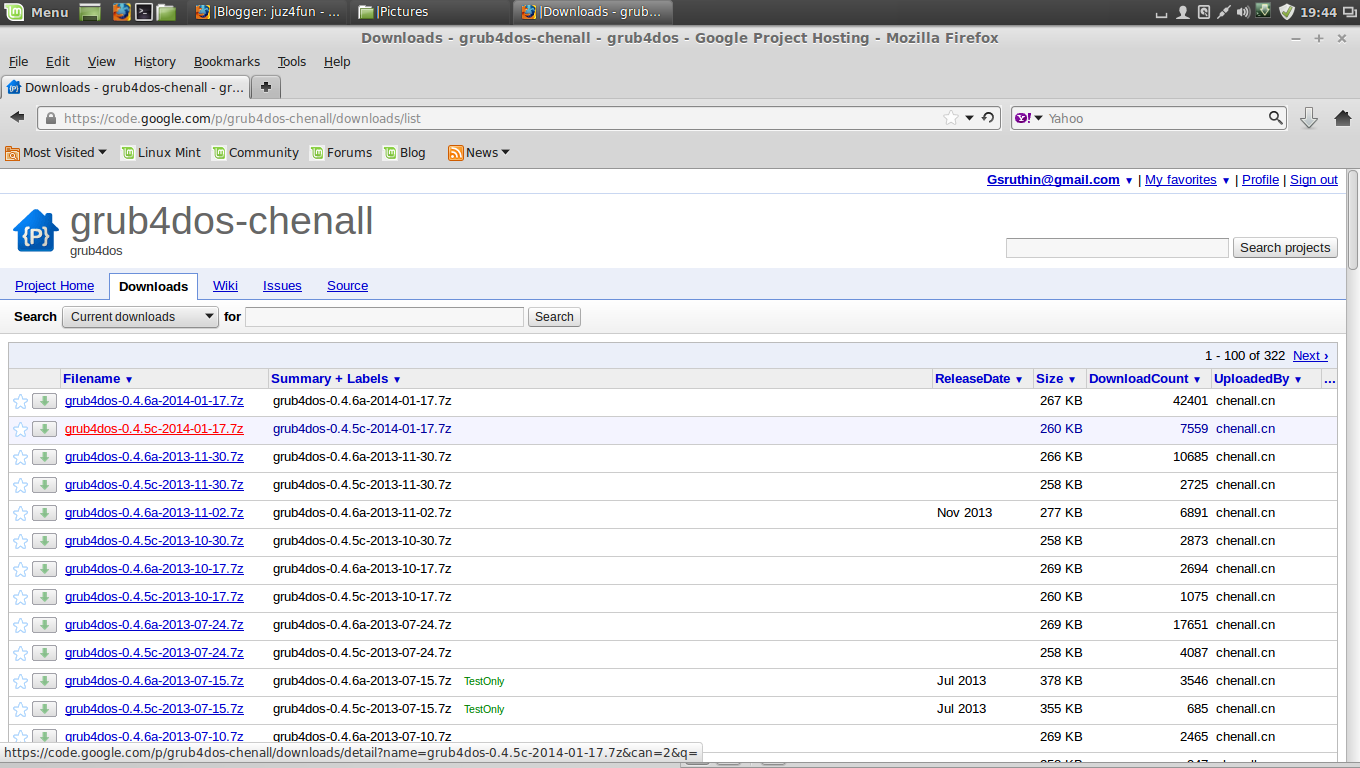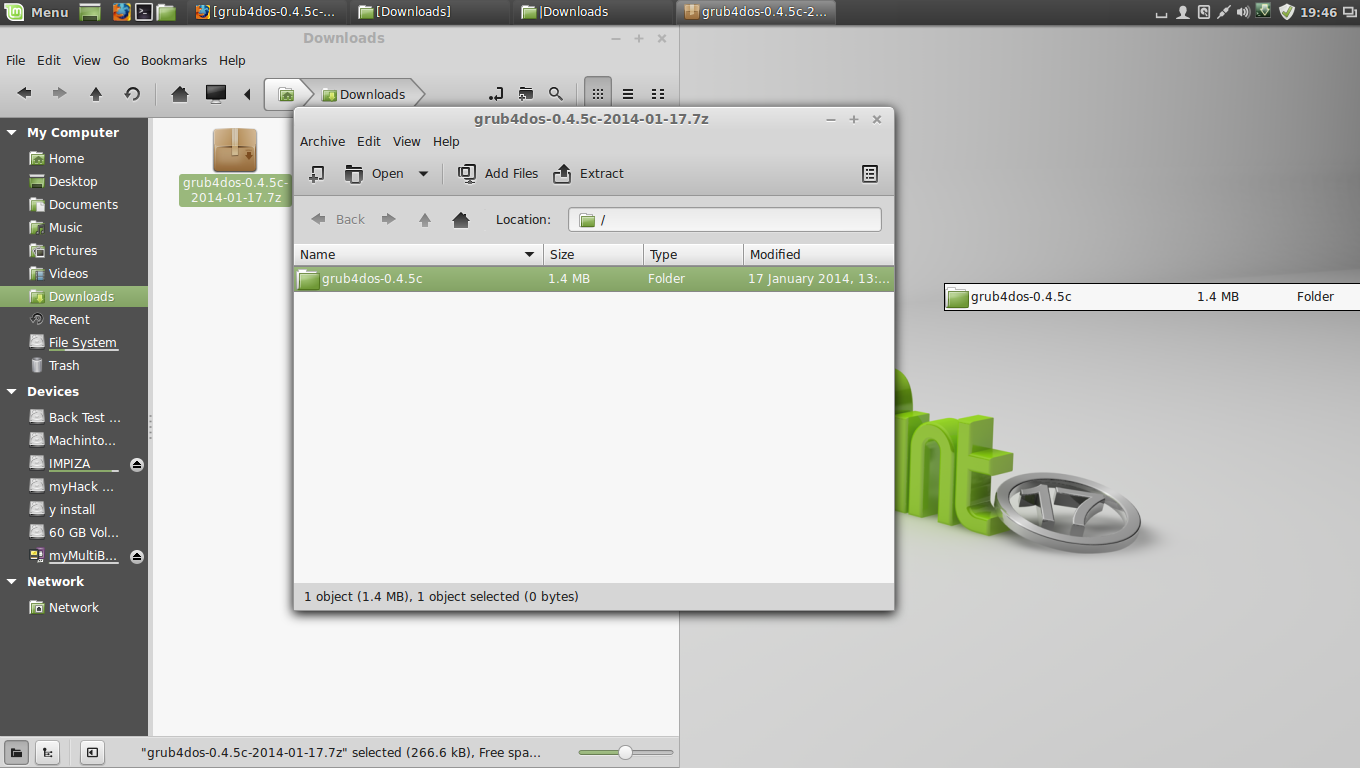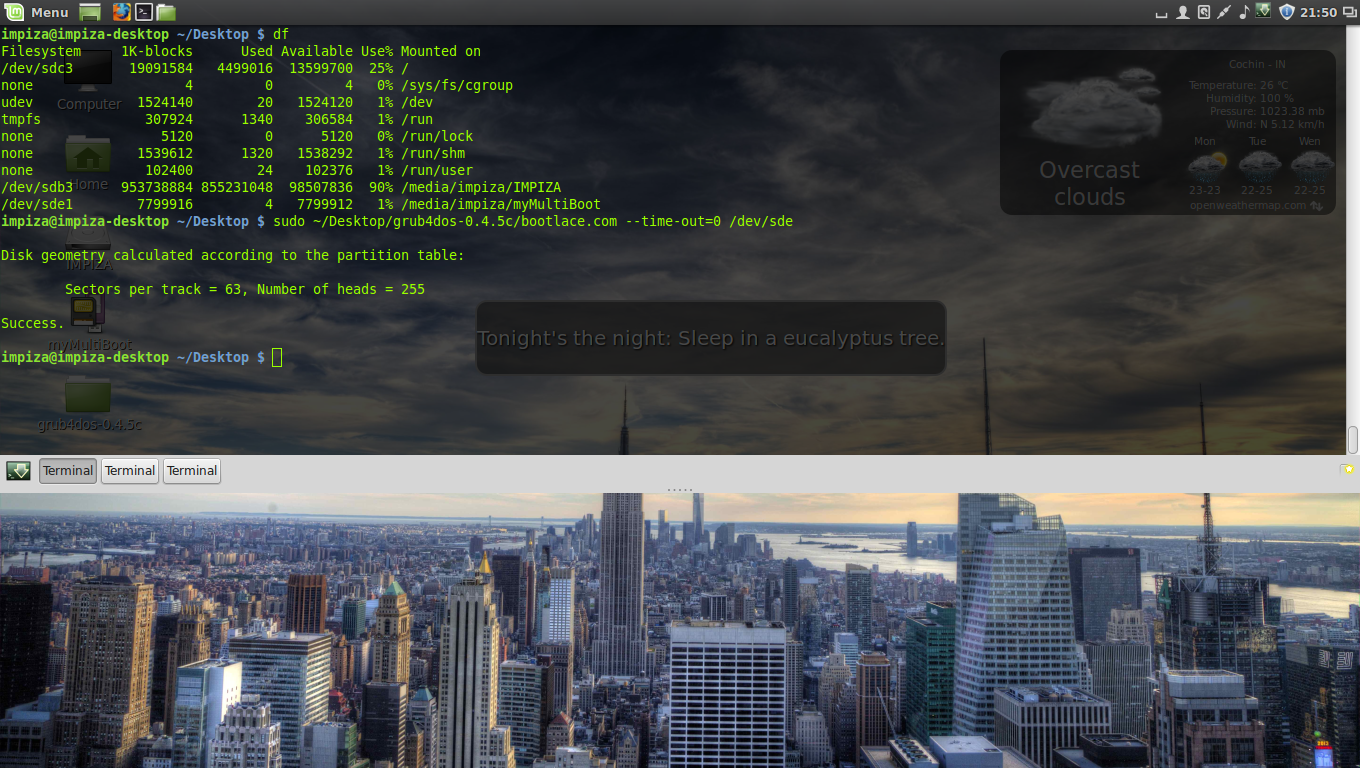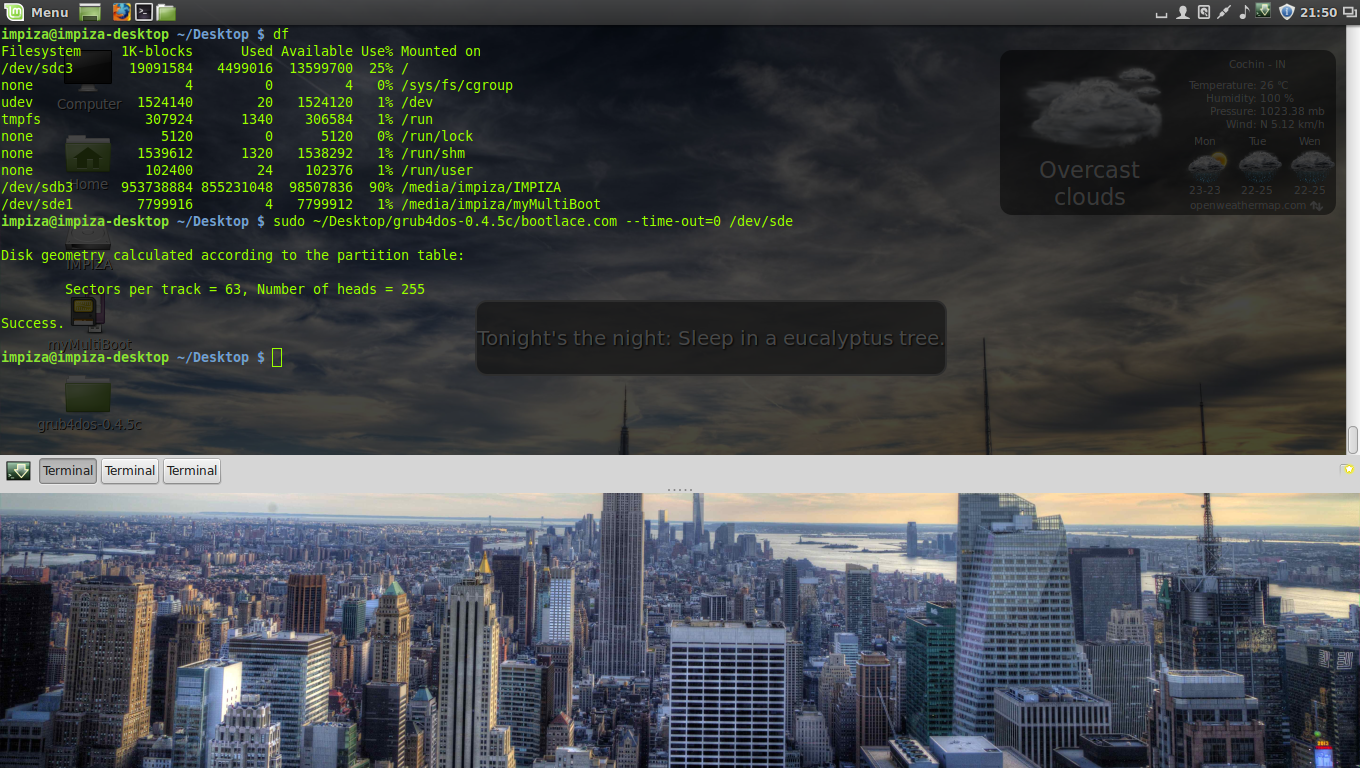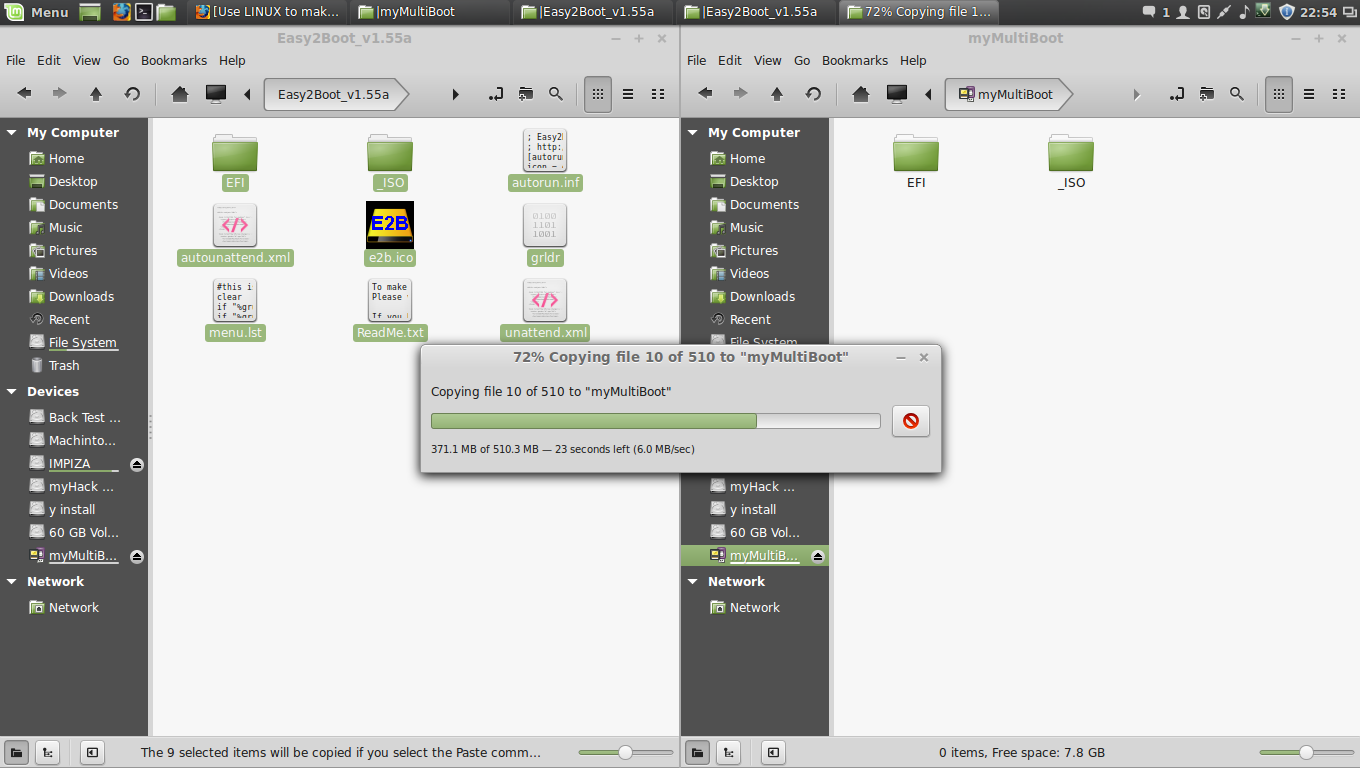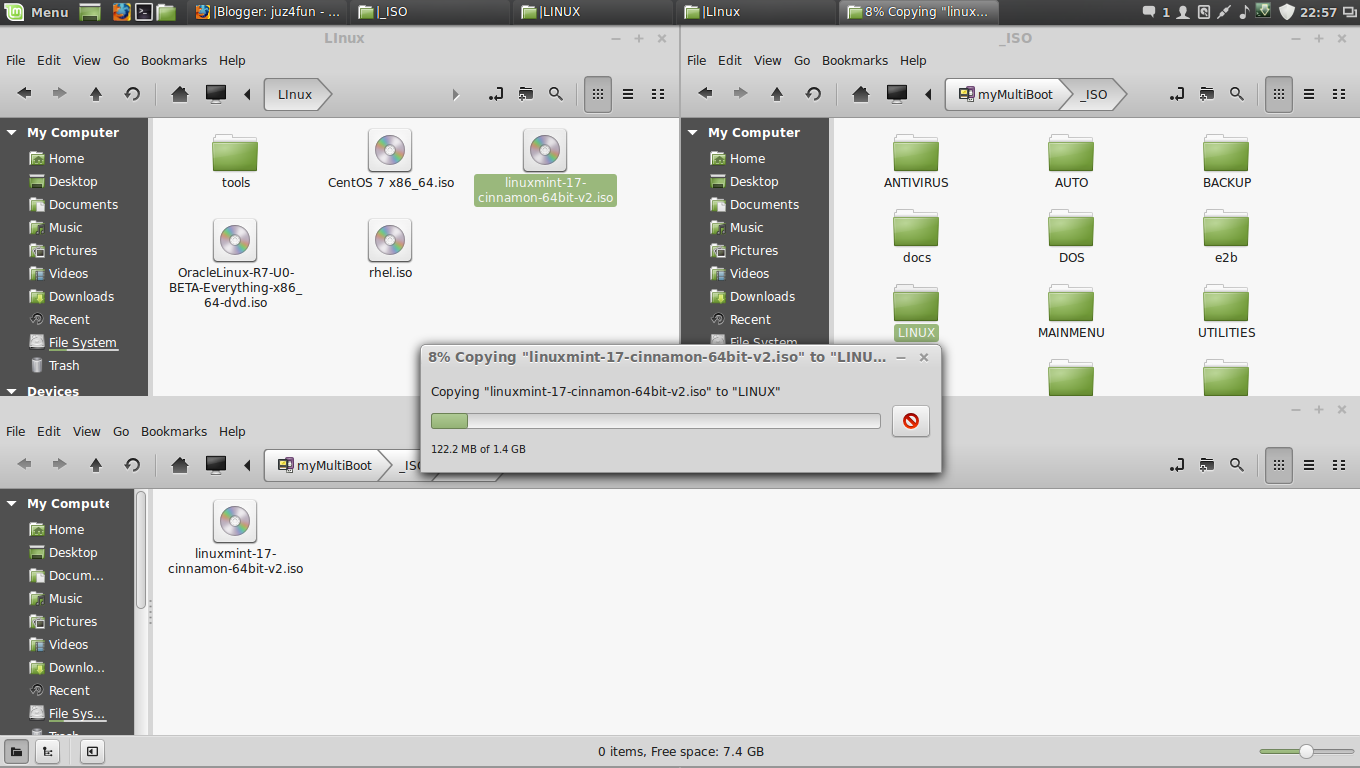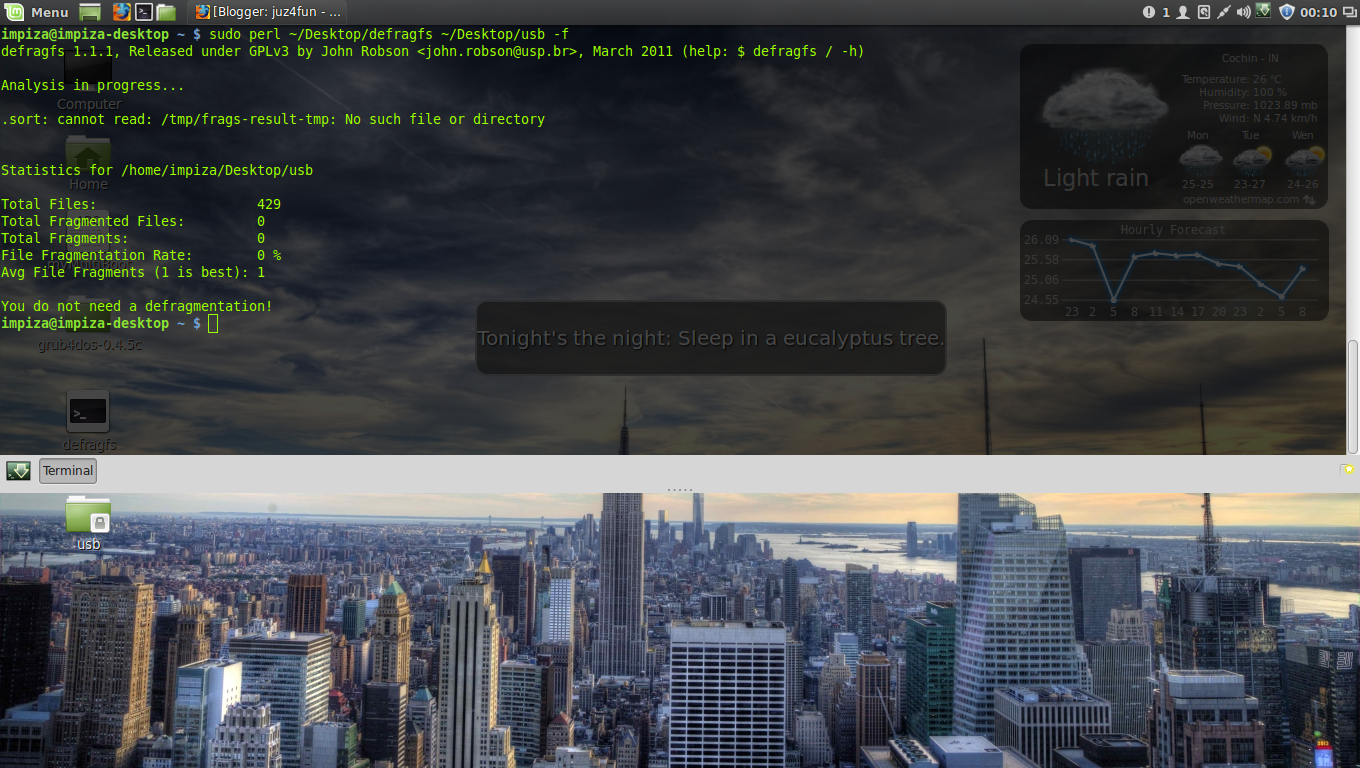HP SPP(Service Pack for Proliant) “2014.09” Released
HP SPP(Service Pack for Proliant) “2014.09” Released
HP SPP Page go here www.hp.com/go/spp
- This release no longer supports Red Hat Enterprise Linux 5
- This release no longer supports ProLiant G5 and earlier platforms
- Added new support for the following HP ProLiant servers:
- HP BL460c Gen9
- HP DL380 Gen9
- HP DL360 Gen9
- HP ML350 Gen9
- HP DL180 Gen9
- HP DL160 Gen9
- HP XL230a Gen9
- Added support for new HP ProLiant options
- Includes VMware driver support
- Provides operating system support for Red Hat Enterprise Linux 7 and vSphere 5.5 U2
- Contains HP Smart Update Manager v7.1.0
See the HP Service Pack for ProLiant Release Notes for more information. See the HP Service Pack for ProLiant Server Support Guide for information on supported servers.
- Microsoft Windows Server 2012 R2
- Microsoft Windows Server 2012 – All Editions
- Microsoft Windows Server 2012 Essentials
- Microsoft Windows Server 2008 R2
- Microsoft Windows Server 2008 R2 Foundation Edition
- Microsoft Windows HPC Server 2008 R2
- Microsoft Windows Server 2008 x64 – All Editions
- Microsoft Windows Server 2008 x64 – Server Edition
- Microsoft Windows Server 2008 x64 – Server Core Edition
- Microsoft Windows Server 2008 W32 – All Editions
- Microsoft Windows Server 2008 W32 – Server Edition
- Microsoft Windows Server 2008 W32 – Server Core Edition
- Microsoft Windows Server 2008 Foundation Edition
- Red Hat Enterprise Linux 7 Server
- Red Hat Enterprise Linux 6 Server (x86-64)
- Red Hat Enterprise Linux 6 Server (x86)
- SUSE LINUX Enterprise Server 11 (AMD64/EM64T)
- SUSE LINUX Enterprise Server 11 (x86)
- VMware vSphere 5.5 U1, 5.5 U2
- VMware vSphere 5.1 U1, 5.1 U2
- VMware ESXi 5.0 U2, 5.0 U3
Deployment Instructions Follow these steps to install the components found on this SPP:
- Download the SPP 2014.09.0.iso file from the SPP download page, www.hp.com/go/spp/download
- Determine how to access the data on the ISO – bootable USB key, mounted ISO, mounted DVD, etc. Use the appropriate tool to obtain the ISO in the desired format.
The HP USB Key Utility for Windows version 1.7.0.0 or later should be to put this SPP on a bootable USB key and is also found on the SPP ISO.
Remember, to download the software you have to log in on the HP website and have a valid support agreement or serial number from a applicable device supported by this SPP.