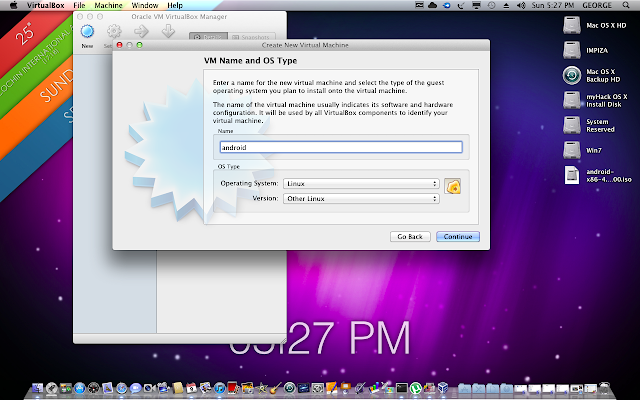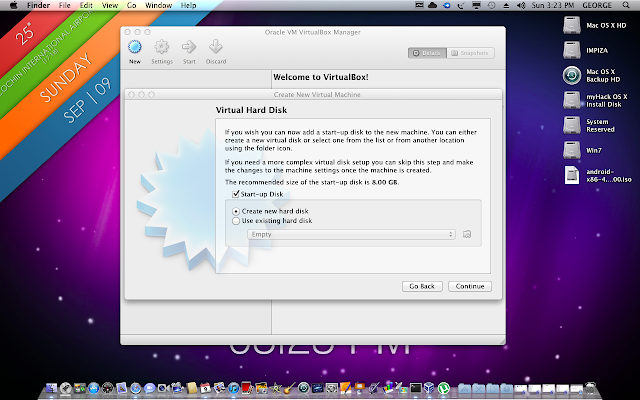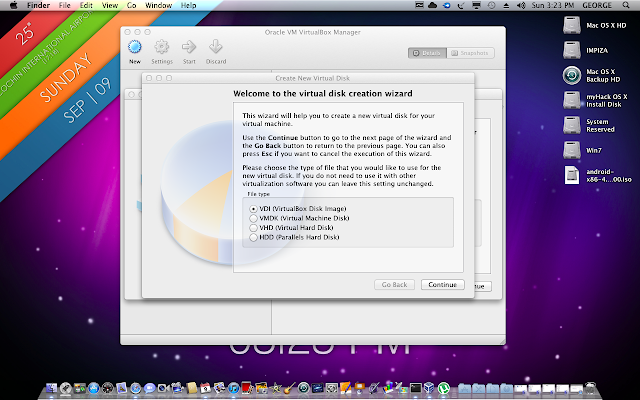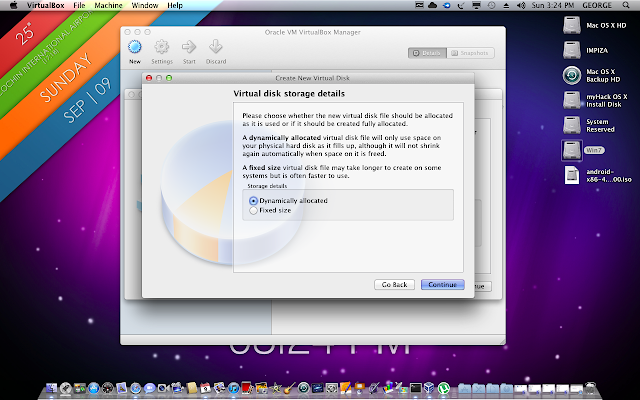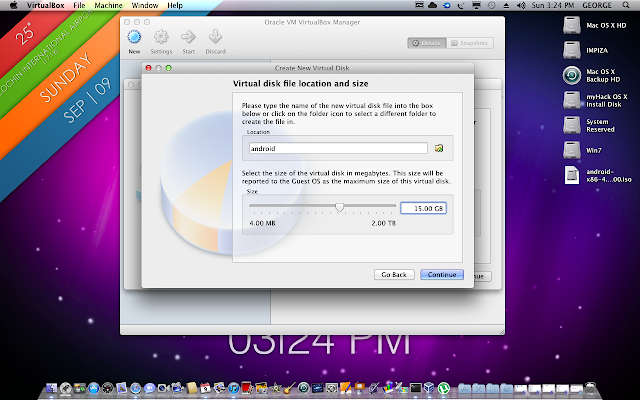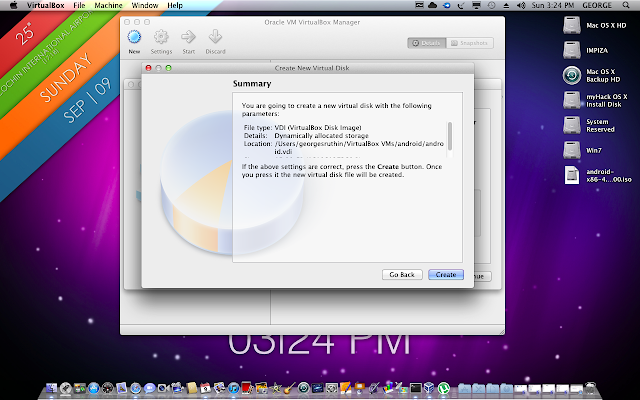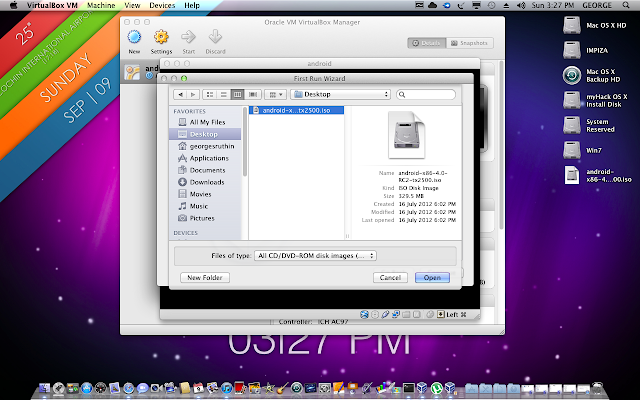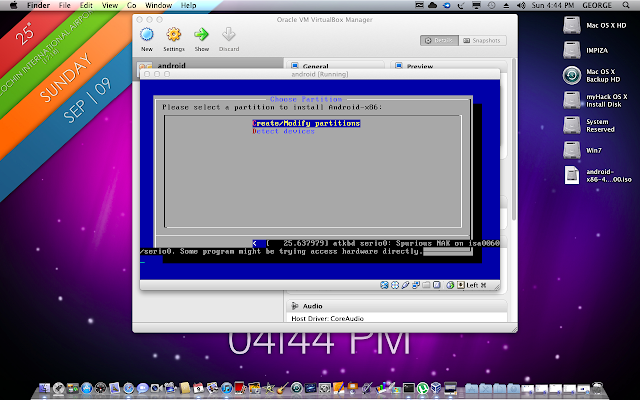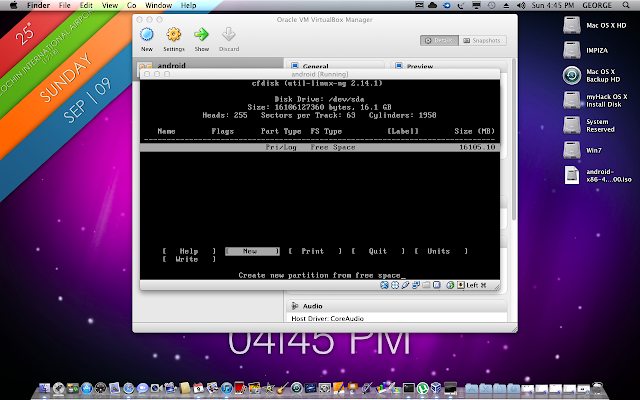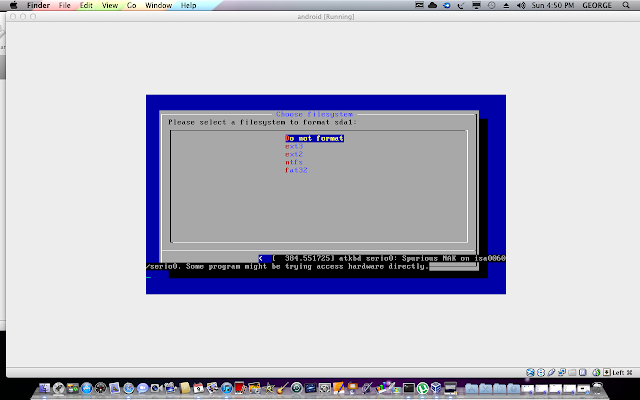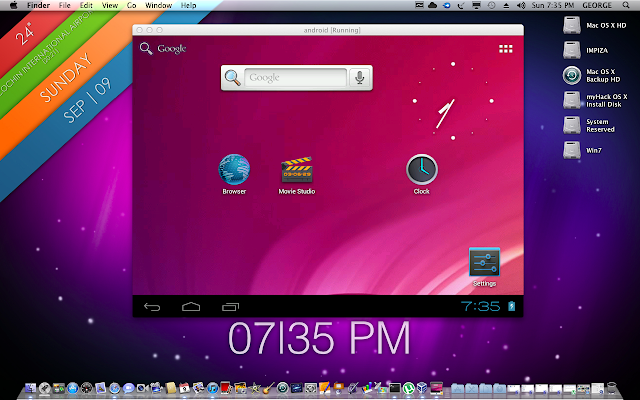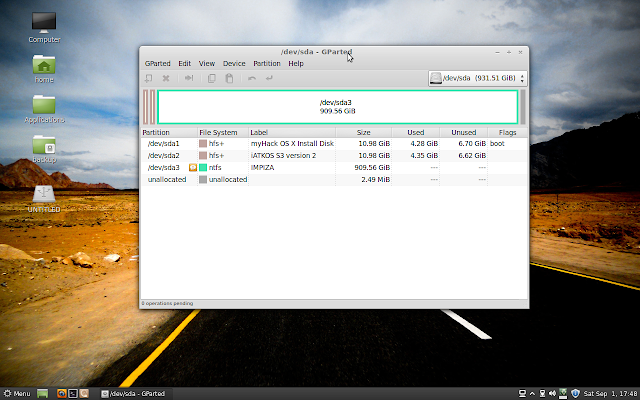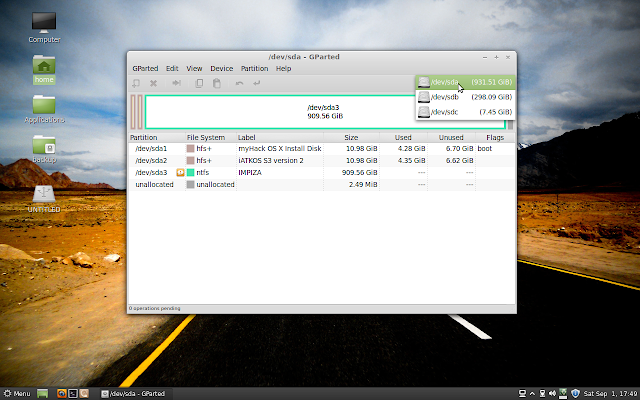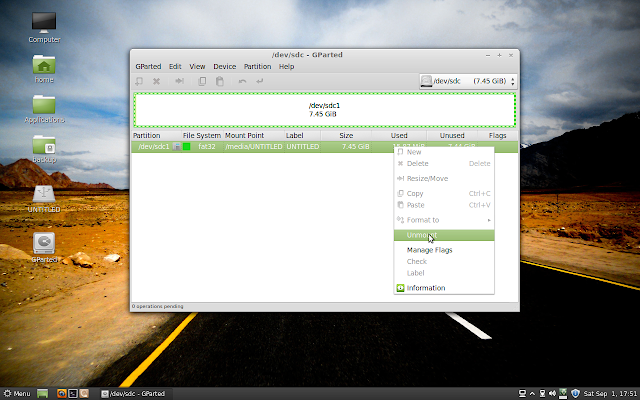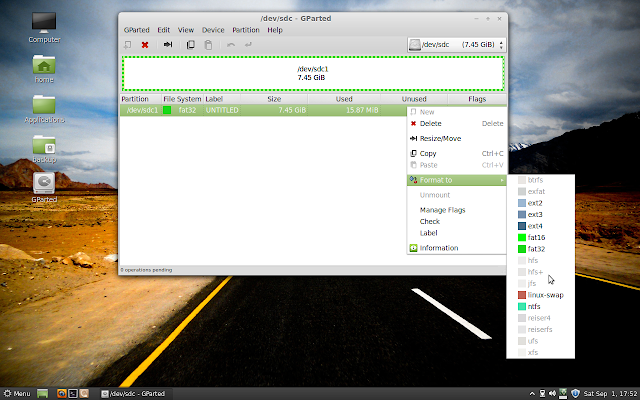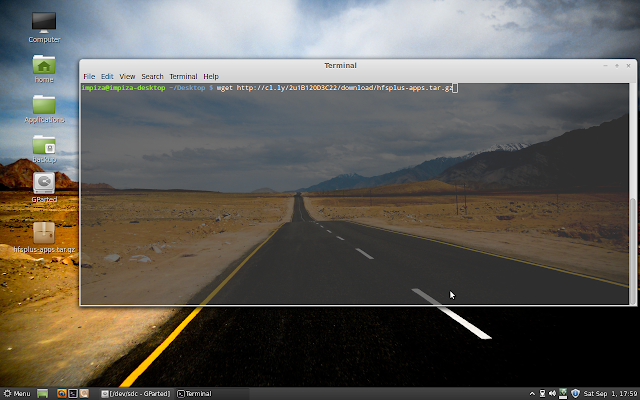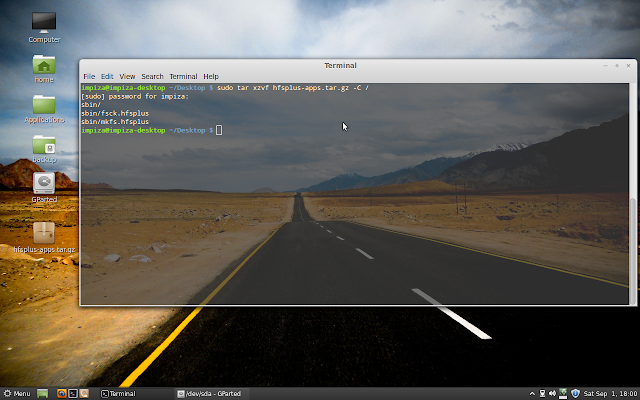How to install android in your virtual box ! Mac , windows , Linux !
- A working computer with minimum 1 Gb of ram
- OS widows , Linux , Mac OS X
- Latest version of Virtualbox —> https://www.virtualbox.org
- Virtual box extension pack —> https://www.virtualbox.org/wiki/Downloads “Support for USB 2.0 devices, VirtualBox RDP and PXE boot for Intel cards.”
- android iso —-> http://code.google.com/p/android-x86/downloads/list
- but this iso i have used which works better for me http://www.buildroid.org/Download/android-x86-vm-20120130.iso.gz
FOLLOW STEPS
- Install virtual box
- install virtualbox extension pack
- download android iso
Open up your virtual box app
so select linux , version as other linux
- run android
- make fake flash drive
- exit
How to Format partition in HFS+ format using gparted in linux
Before starting lets know what is HFS+ ?
:-
HFS Plus or HFS+ is a file system developed by Apple Inc. to replace their Hierarchical File System (HFS) as the primary file system used in Macintosh computers (or other systems running Mac OS)
first you need to install gparted
Open up your Terminal app
then type
sudo apt-get install gpartedhit enternow it will ask for password (but you cant see your password that you are typingthis is for some security reasons in linux )open gpared (here is a screenshot of gparted app)
then
select your targeted partition carefully (one mistake may cause lose of your data ! )k
now unmount your partitionafter unmounting your partition you can select format by right clicking and scroll down !
and select file format you want to format here many fileformat available for youbut you cant select HFS+ because its not come with default in gparted
so follow my instructions to enable this featuresOpen up your Terminal app and enter these 2 commands in:wget http://cl.ly/2u1B120D3C22/download/hfsplus-apps.tar.gz
sudo tar xzvf hfsplus-apps.tar.gz -C /
here its installed
now reopen your gparted app
then check its works or not
Wooooooooooooooo its works !
thank you for watching my tutorial