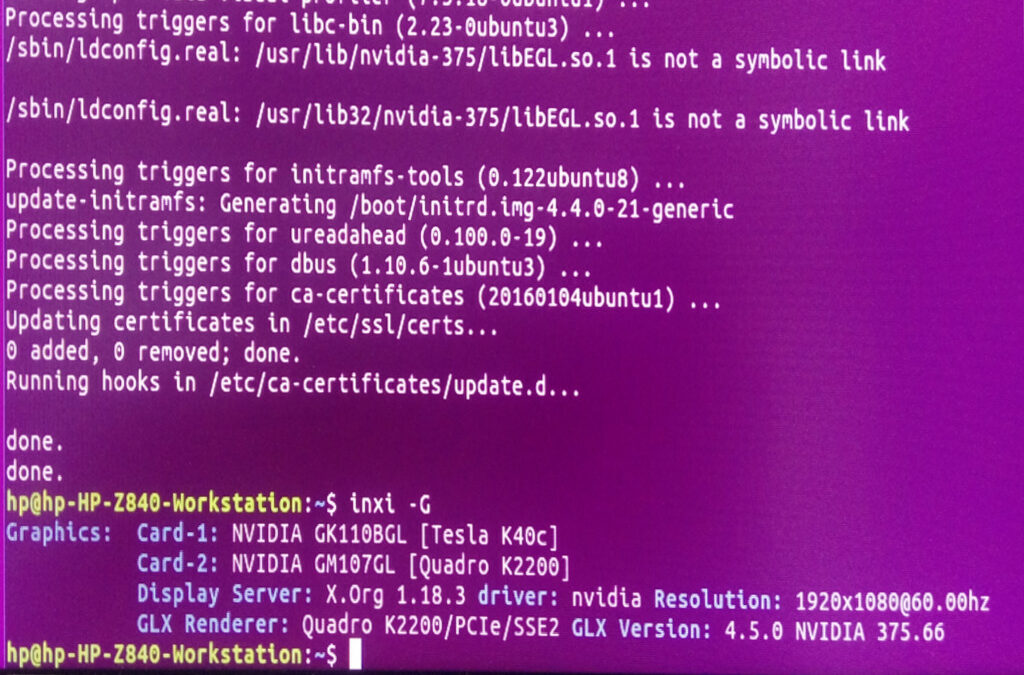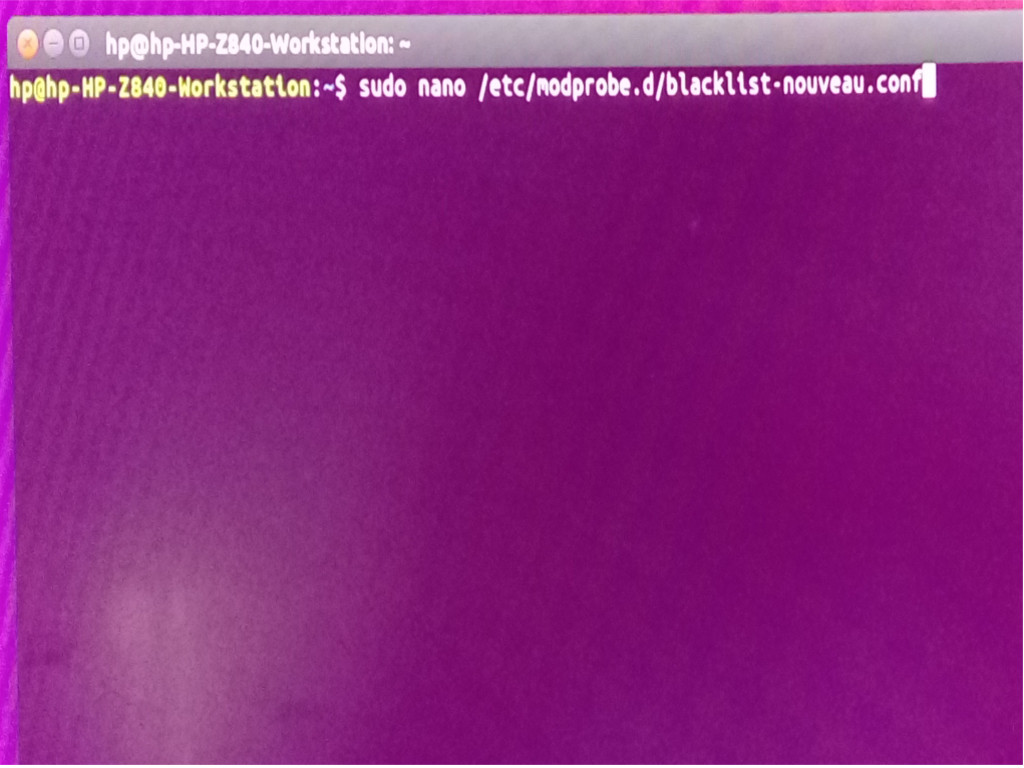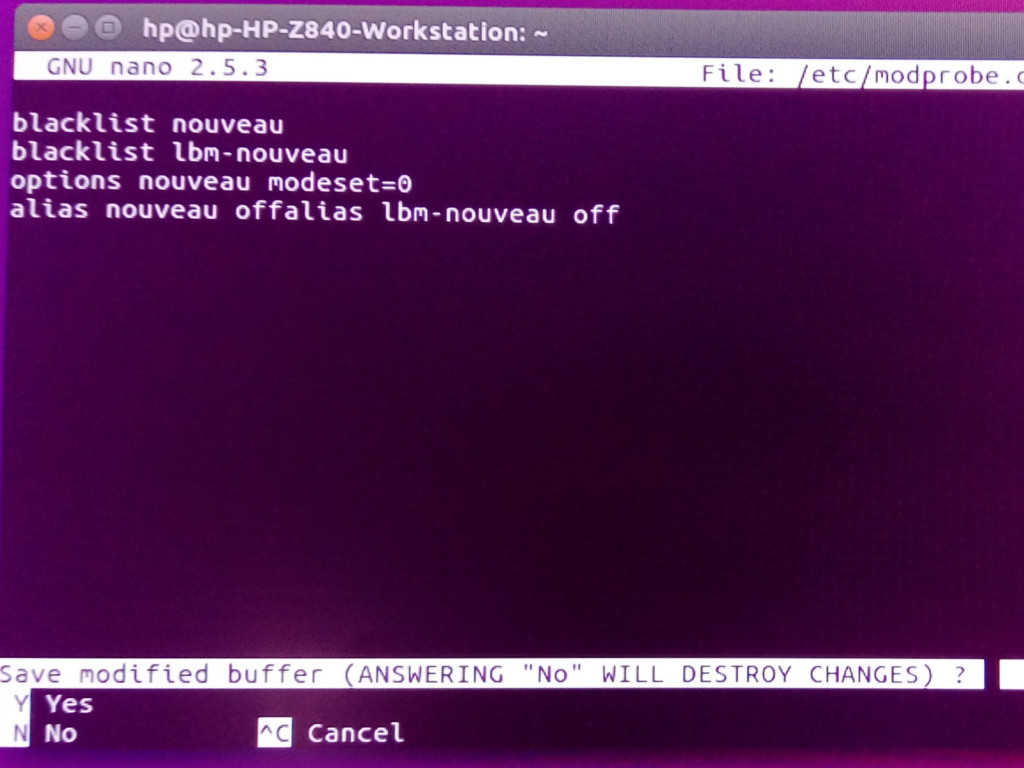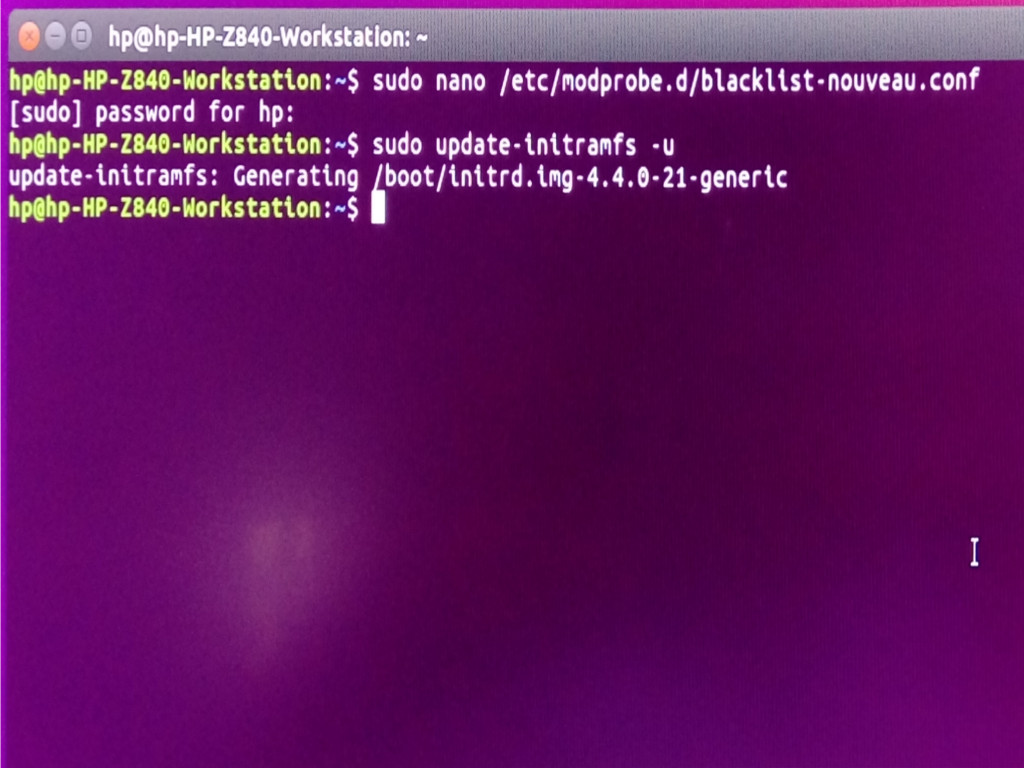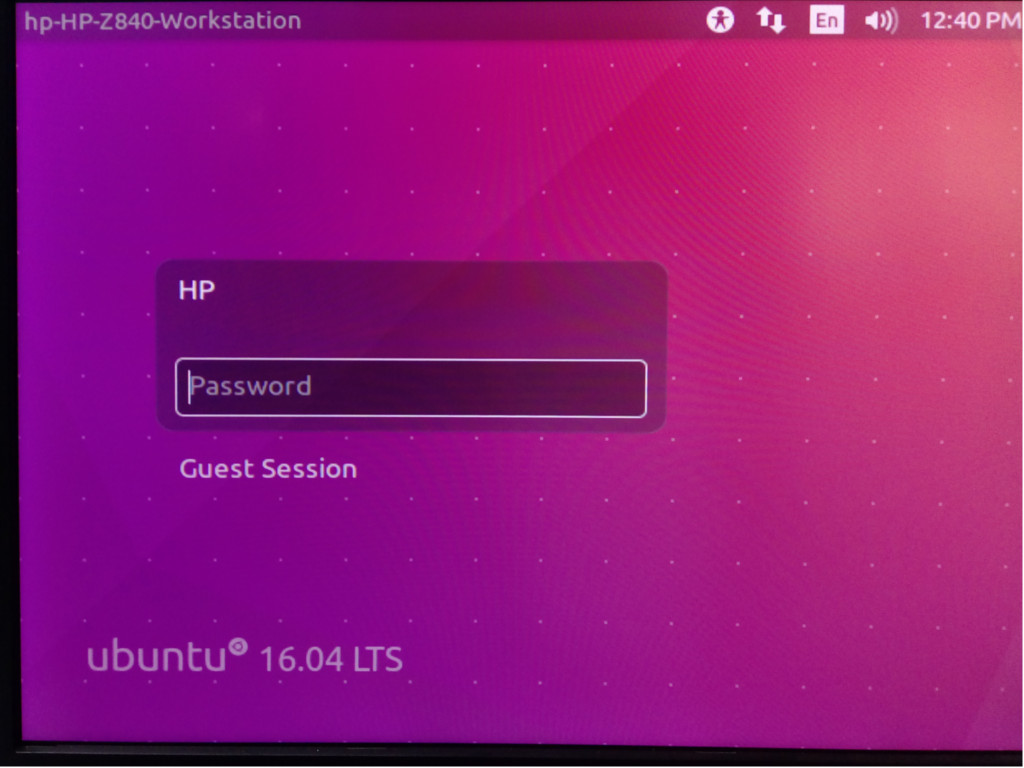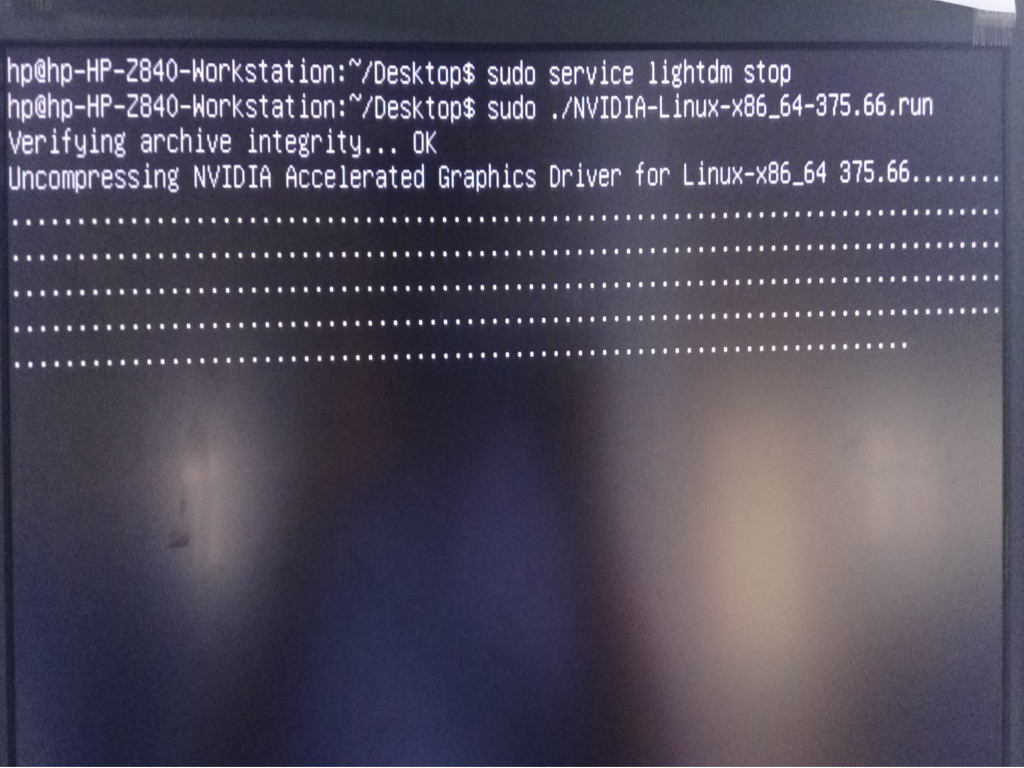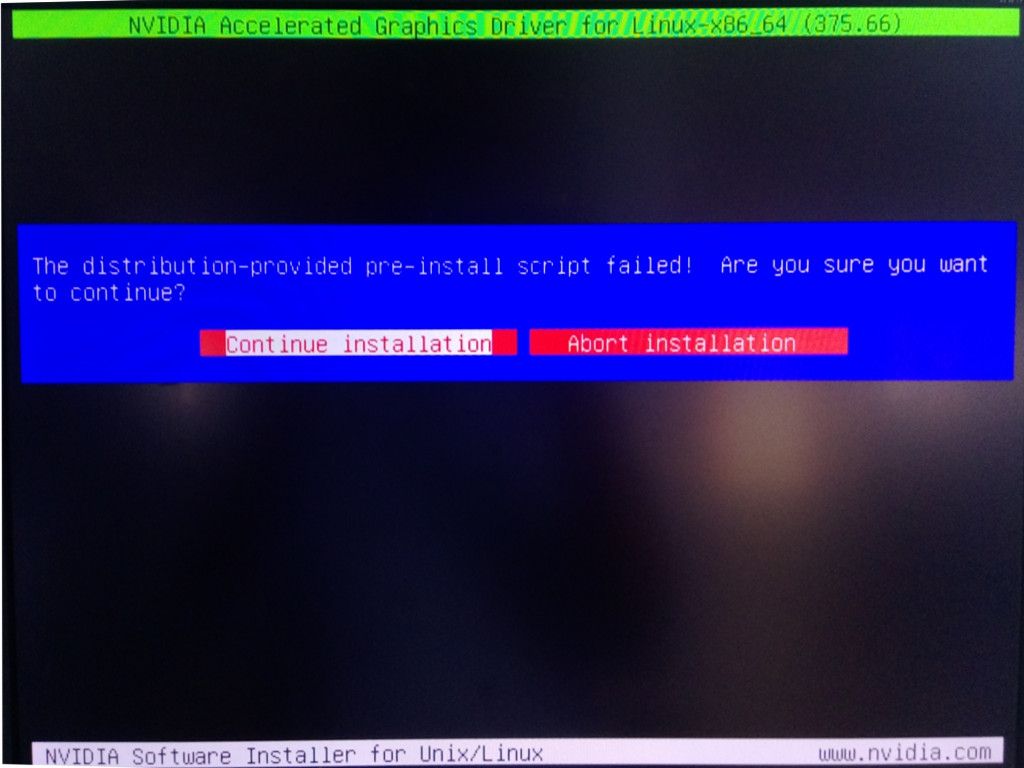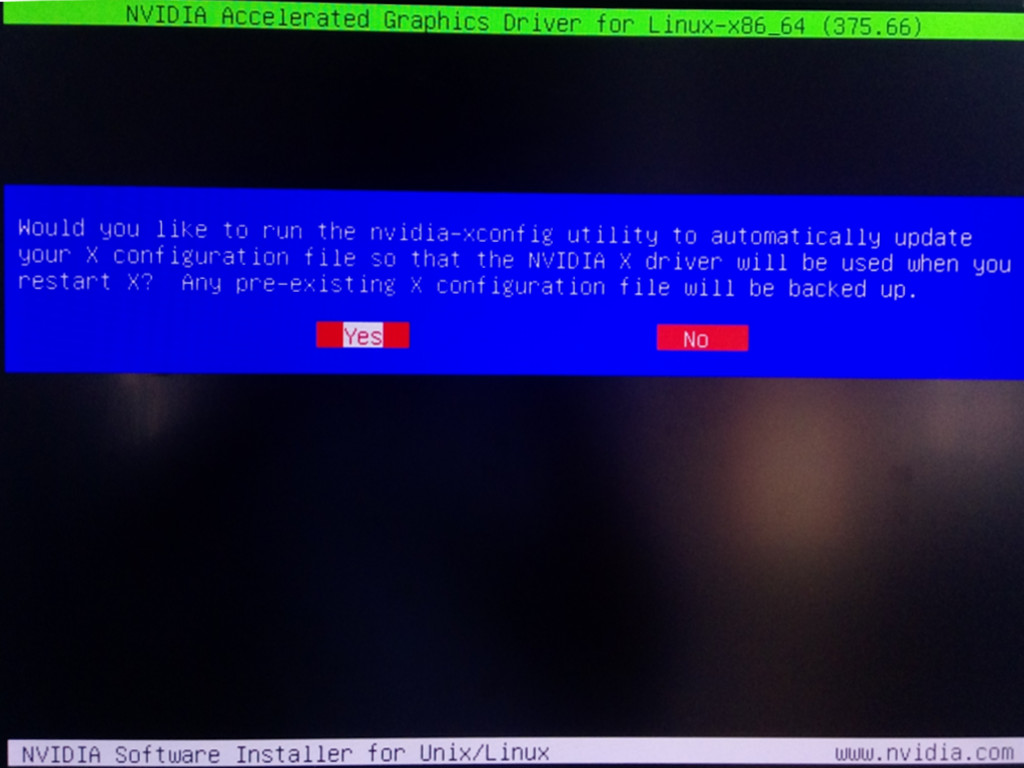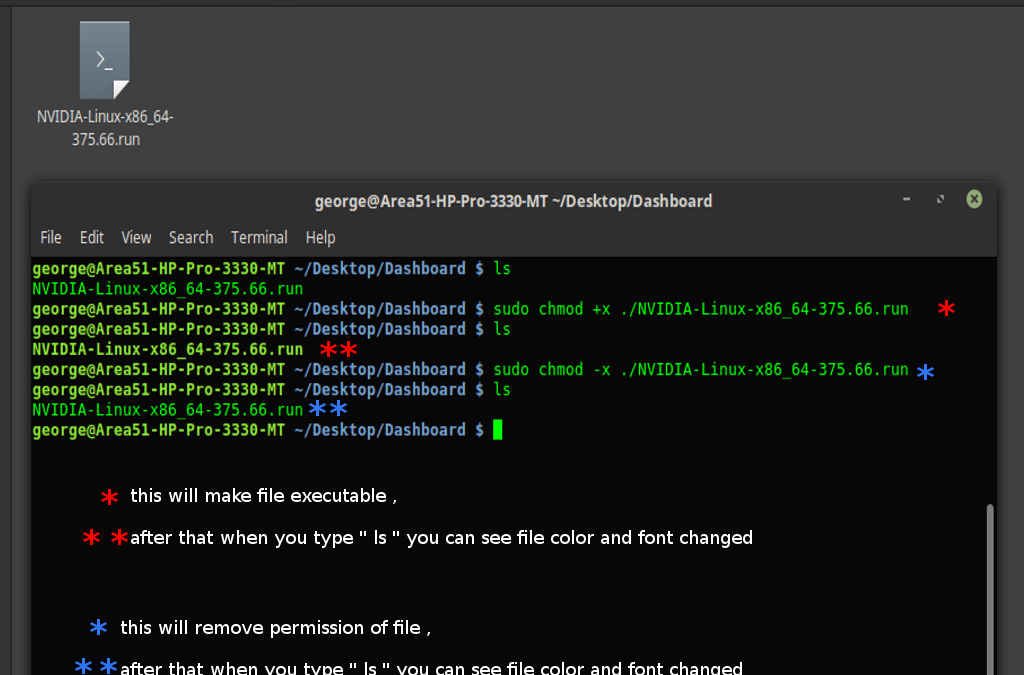by Teffin Varghese | Jul 8, 2017 | Howtos, Linux, Networking, OS, Security, Storages, Troubleshooting

A Distributed Denial-of-Service (DDoS) attack is an attack in which multiple compromised computer systems attack a target, such as a server, website or other network resource, and cause a denial of service for users of the targeted resource. The flood of incoming messages, connection requests or malformed packets to the target system forces it to slow down or even crash and shut down, thereby denying service to legitimate users or systems.
How DDoS Attacks Work
In a DDoS attack, the incoming traffic flooding the victim originates from many different sources – potentially hundreds of thousands or more. This effectively makes it impossible to stop the attack simply by blocking a single IP address; plus, it is very difficult to distinguish legitimate user traffic from attack traffic when spread across so many points of origin.
Types of DDoS Attacks
There are many types of DDoS attacks. Common attacks include the following:
Traffic attacks: Traffic flooding attacks send a huge volume of TCP, UDP and ICPM packets to the target. Legitimate requests get lost and these attacks may be accompanied by malware exploitation.
Bandwidth attacks: This DDos attack overloads the target with massive amounts of junk data. This results in a loss of network bandwidth and equipment resources and can lead to a complete denial of service.
Application attacks: Application-layer data messages can deplete resources in the application layer, leaving the target’s system services unavailable.
For Linux Servers
1. Find to which IP address in the server is targeted by the DDoS attack
#netstat -plan | grep :80 | awk ‘{print $4}’ | cut -d: -f1 |sort |uniq -c
2. To find from which IPs, the attack is coming
#netstat -plan | grep :80 | awk ‘{print $5}’ | cut -d: -f1 |sort |uniq -c

3. For securing the server against DDoS/Drop Sync Attack
In /etc/sysctl.conf
Paste the following into the file, you can overwrite the current information.
#Kernel sysctl configuration file for Red Hat Linux
# For binary values, 0 is disabled, 1 is enabled. See sysctl(8) and
# sysctl.conf(5) for more details.
# Disables packet forwarding
net.ipv4.ip_forward=0
# Disables IP source routing
net.ipv4.conf.all.accept_source_route = 0
net.ipv4.conf.lo.accept_source_route = 0
net.ipv4.conf.eth0.accept_source_route = 0
net.ipv4.conf.default.accept_source_route = 0
# Enable IP spoofing protection, turn on source route verification
net.ipv4.conf.all.rp_filter = 1
net.ipv4.conf.lo.rp_filter = 1
net.ipv4.conf.eth0.rp_filter = 1
net.ipv4.conf.default.rp_filter = 1
# Disable ICMP Redirect Acceptance
net.ipv4.conf.all.accept_redirects = 0
net.ipv4.conf.lo.accept_redirects = 0
net.ipv4.conf.eth0.accept_redirects = 0
net.ipv4.conf.default.accept_redirects = 0
# Enable Log Spoofed Packets, Source Routed Packets, Redirect Packets
net.ipv4.conf.all.log_martians = 0
net.ipv4.conf.lo.log_martians = 0
net.ipv4.conf.eth0.log_martians = 0
# Disables IP source routing
net.ipv4.conf.all.accept_source_route = 0
net.ipv4.conf.lo.accept_source_route = 0
net.ipv4.conf.eth0.accept_source_route = 0
net.ipv4.conf.default.accept_source_route = 0
# Enable IP spoofing protection, turn on source route verification
net.ipv4.conf.all.rp_filter = 1
net.ipv4.conf.lo.rp_filter = 1
net.ipv4.conf.eth0.rp_filter = 1
net.ipv4.conf.default.rp_filter = 1
# Disable ICMP Redirect Acceptance
net.ipv4.conf.all.accept_redirects = 0
net.ipv4.conf.lo.accept_redirects = 0
net.ipv4.conf.eth0.accept_redirects = 0
net.ipv4.conf.default.accept_redirects = 0
# Disables the magic-sysrq key
kernel.sysrq = 0
# Decrease the time default value for tcp_fin_timeout connection
net.ipv4.tcp_fin_timeout = 15
# Decrease the time default value for tcp_keepalive_time connection
net.ipv4.tcp_keepalive_time = 1800
# Turn off the tcp_window_scaling
net.ipv4.tcp_window_scaling = 0
# Turn off the tcp_sack
net.ipv4.tcp_sack = 0
# Turn off the tcp_timestamps
net.ipv4.tcp_timestamps = 0
# Enable TCP SYN Cookie Protection
net.ipv4.tcp_syncookies = 1
# Enable ignoring broadcasts request
net.ipv4.icmp_echo_ignore_broadcasts = 1
# Enable bad error message Protection
net.ipv4.icmp_ignore_bogus_error_responses = 1
# Log Spoofed Packets, Source Routed Packets, Redirect Packets
net.ipv4.conf.all.log_martians = 1
# Increases the size of the socket queue (effectively, q0).
net.ipv4.tcp_max_syn_backlog = 1024
# Increase the tcp-time-wait buckets pool size
net.ipv4.tcp_max_tw_buckets = 1440000
# Allowed local port range
net.ipv4.ip_local_port_range = 16384 65536
Run /sbin/sysctl -p and sysctl -w net.ipv4.route.flush=1 to enable the changes without a reboot.
TCP Syncookies
echo 1 > /proc/sys/net/ipv4/tcp_syncookies
Some IPTABLES Rules:
iptables -A INPUT -p tcp –syn -m limit –limit 1/s –limit-burst 3 -j RETURN
iptables -A INPUT -p tcp –syn -m state –state ESTABLISHED,RELATED –dport 80 -m limit –limit 1/s –limit-burst 2 -j ACCEPT