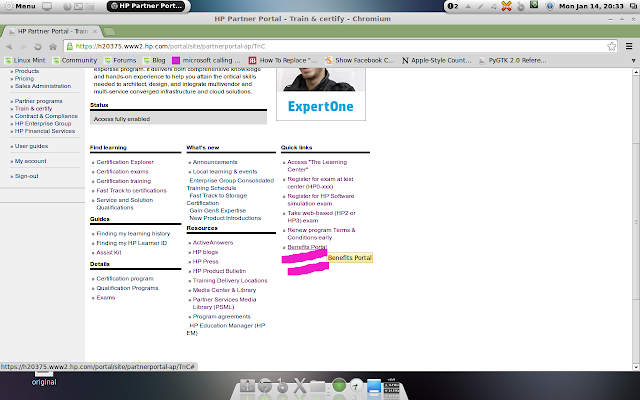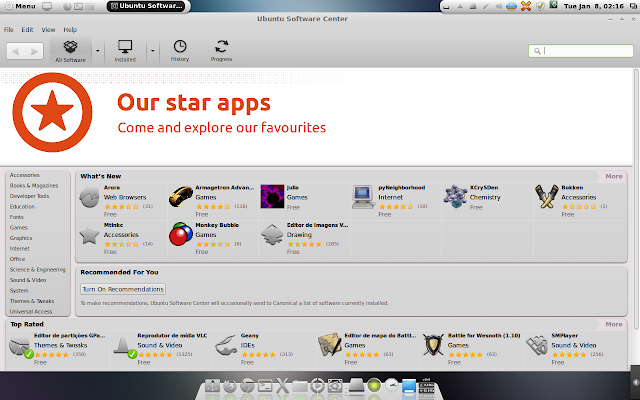How to fix Ubuntu software-center error Linux Mint
There are some problem showing after installing ubuntu software-center in Linuxmint so how to fix this o_O ? i am going to show you how to fix this !
first you need to install Ubuntu software-center
- for that open up your terminal
- type following commands
sudo apt-get install software-center
then it will ask you for permission
press y and press enter
it will take some time
and after that it will end up with some error msg like this

correct gamma=(0/100000)
Setting up humanity-icon-theme (0.6.1) ...
Setting up software-center-aptdaemon-plugins (0.1.5) ...
Setting up oneconf (0.2.9.1) ...
Setting up software-center (5.4.1.3) ...
ERROR:root:DebFileApplication import
Traceback (most recent call last):
File "/usr/share/software-center/softwarecenter/db/__init__.py", line 4, in
from debfile import DebFileApplication, DebFileOpenError
File "/usr/share/software-center/softwarecenter/db/debfile.py", line 25, in
from softwarecenter.db.application import Application, AppDetails
File "/usr/share/software-center/softwarecenter/db/application.py", line 27, in
import softwarecenter.distro
File "/usr/share/software-center/softwarecenter/distro/__init__.py", line 197, in
distro_instance = _get_distro()
File "/usr/share/software-center/softwarecenter/distro/__init__.py", line 172, in _get_distro
module = __import__(distro_module_name, globals(), locals(), [], -1)
ImportError: No module named linuxmint
Traceback (most recent call last):
File "/usr/sbin/update-software-center", line 38, in
from softwarecenter.db.update import rebuild_database
File "/usr/share/software-center/softwarecenter/db/update.py", line 33, in
from softwarecenter.backend.scagent import SoftwareCenterAgent
File "/usr/share/software-center/softwarecenter/backend/scagent.py", line 28, in
from softwarecenter.distro import get_distro, get_current_arch
File "/usr/share/software-center/softwarecenter/distro/__init__.py", line 197, in
distro_instance = _get_distro()
File "/usr/share/software-center/softwarecenter/distro/__init__.py", line 172, in _get_distro
module = __import__(distro_module_name, globals(), locals(), [], -1)
ImportError: No module named linuxmint

or showing appcrash (Ubuntu software-center has closed unexpectedly)
its installed in your pc but you cant start it because software-center will crash
now you need to follow some steps to fix this problem
, let’s do a little bit of coding 😀
- open /usr/share/software-center/softwarecenter/distro as root (dont do any thing foolishness because you cant undo )
- if you cant find LinuxMint.py in there then download it from below link
- then rename LinuxMint.py to linuxmint.py (just lowercase)
- open it and edit line 36, change LinuxMint to linuxmint
- rename debian.pyc to Debian.pyc
- open _init_.py
- change the value in line 170
- change it from capitalize to lower
now you can enjoy your Ubuntu software-center in linuxmint